User Master | DocumentationTable of Contents |
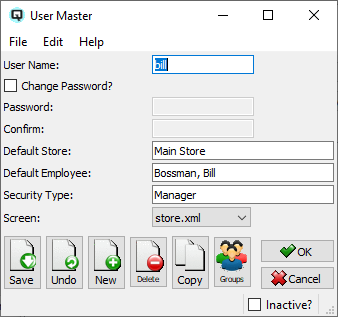
The user master window is used to create, edit and delete users. In order to properly link users to employees, security types and screens, prior to creating users you should:
Following is a list of attributes in the user master window:
The login name of the user.
The login password of the user.
Confirm the login password.
The default store that the user will be working out of.
The default employee name that will appear on screens such as the customer invoice.
Enter the security type for this user. Security types are defined in the security master screen. The security type will determine if the user can create, edit, view and/or delete Quasar records.
Enter the screen XML file that this user will work with. The screen XML file determines the Quasar features that will be available to the user.
Toggle on or off. Toggle off to set the user to inactive. Toggle on to re-set the user to active.