Time Clock List | DocumentationTable of Contents |
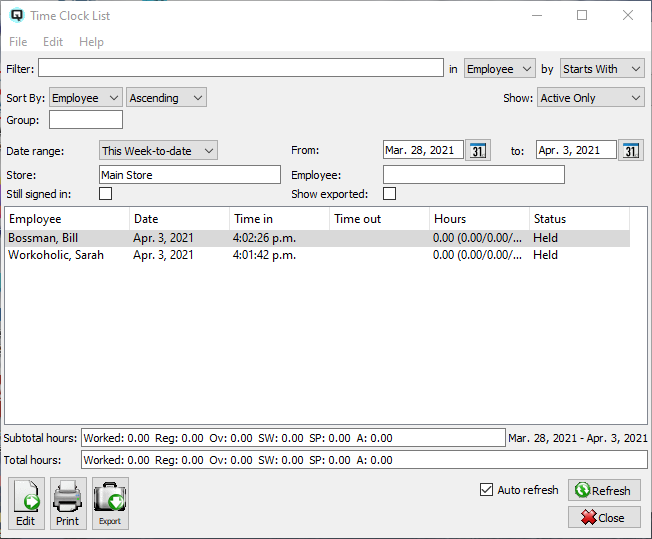
The time clock list displays the clock in and clock out time of the employees for the specified date range.
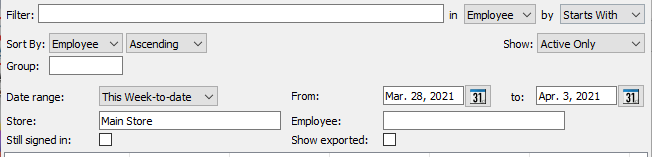
Use the filtering section to determine exactly what time records you wish to view and how you wish to sort them on the list.
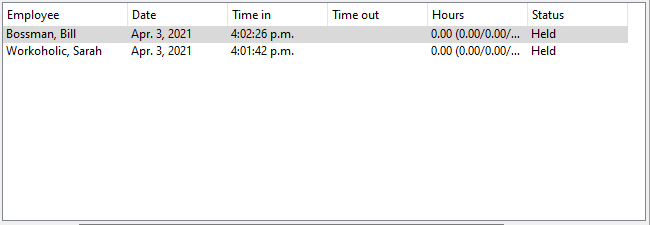
The name of the employee for the time record.
The date of the time record.
The time the employee clocked in.
The time the employee clocked out.
The hours separated into hours recorded, regular hours, overtime hours, statutory hours worked, statutory hours paid and allowance hours.
The status of the time clock record. The status will be:
A time record that has not yet been edited and released by the manager.
A time record that is edited and released indicated it is complete and may be exporting.
A time record that has been exported for use in a payroll package.
NOTE: For each workstation you can change the default columns that are displayed on the list. Click on "File" at the top of the list screen. From the drop down menu select "Configure...". Use the list configuration screen to configure the columns to view on your list.
You can choose to update or refresh the data in the list automatically, as it is changed, or alternatively, you can choose to have the data refresh only when you click on the "Refresh" button. If speed is not an issue, you will probably choose to always auto refresh. Toggle on to auto refresh. Toggle off to refresh only on command.