Terms Master | DocumentationTable of Contents |
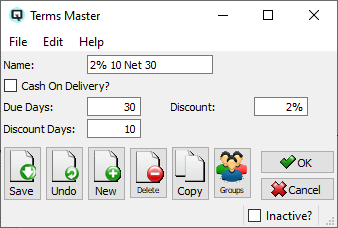
The "Terms Master" window is used create specific payment terms for customers and vendors.
Quasar creates the term name using the information entered in the "Due Days", "Discount Days" and "Discount" fields.
Sets the term name to be "COD". The invoice is due immediately upon delivery of the product.
The number of days after, after the invoice date, which an invoice is due and payable.
If an early payment discount is to be given, enter the number of days before which an invoice must be paid, in order for the discount to take effect.
If an early payment discount is to be given, enter the percentage amount of the discount.
Toggle on to set the term to be inactive. Toggle off to set the term back to active.
Toggle on to set the term to be inactive. Toggle off to set the term back to active.