Tender Master | DocumentationTable of Contents |
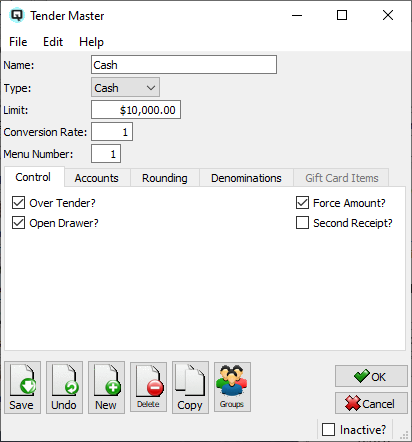
The tender master window is used to define tenders that will be used in a customer invoice and at a Quasar point of sale terminal.
The name of the tender.
Select "Cash" for cash tenders.
Select "Cheque" for cheque tenders.
Card is currently not available, select "Cash" for card type tenders.
Select "Gift Card" for redeeming Quasar gift cards. When this is chosen you must also enter a linked Gift Card item.
The conversion rate required to convert foreign exchange to the base currency.
Defines the positioning on the Quasar Point-of-Sale menu.
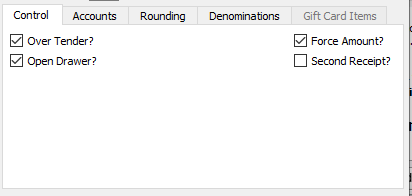
This section is used to set flags for Quasar Point-of-Sale.
Toggle on or off. Toggle on to allow an over tender. Toggle off not to allow the tender to be over tendered. For example, at the point of sale, if you do not allow a personal cheque to be greater than the amount of the purchase you would set the over tender flag to off.
Toggle on or off. Toggle on if the cash drawer will open when a transaction is tendered using this tender. Toggle off if the cash drawer will not open.
Toggle on or off. Toggle on to force the cashier to always enter the amount being tendered. Toggle off if the cashier is not forced to enter the amount being tendered.
Toggle on or off. Toggle on if a second receipt is required. For example, many organizations wish to print a second receipt for charge type transactions.
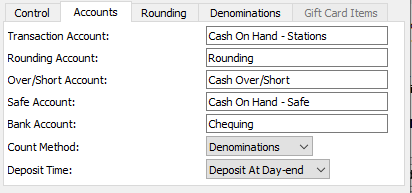
This section is used to define ledger accounts linked to the tender.
The ledger account into which debits and credits from transactions will be posted.
If the tender is rounded up or down at the point-of-sale to eliminate smaller denominations the amount rounded is posted to the rounding account. This is required for the transaction to balance when rounding occurs.
The ledger account that overages and shortages will be posted to during the cash reconcile process.
During the cash reconcile process tenders are transferred from the station to the safe. Enter the ledger account for the safe.
During the cash reconcile process tenders are transferred to the bank. Enter the ledger account for the bank the that the tender will be deposited to.
The count method determines how you will enter a count during the cash reconciliation process.
Select denominations if you wish to count by denomination name. For example in Canadian dollars you may wish to count pennies, nickels, dimes...etc..
Select single amount if you will be enter a single total amount for the tender. For example, you may wish to total a tender by using an adding machine and just enter one single total.
Select multiple amounts if you wish to have multiple entries for a tender. For example, you may wish to enter each cheque individually or you may wish to enter each debit card transaction individually.
Select deposit manually, deposit at reconcile or deposit at day-end to determine when your bank deposit is done during the bank reconciliation process.
Select deposit manually if you will do your bank deposits manually as needed.
Select deposit at reconcile if you will do the bank deposit directly from each employee/station when they are reconciled.
Select deposit at day end if one consolidated bank deposit for each tender will be made after all employee stations have been reconciled.
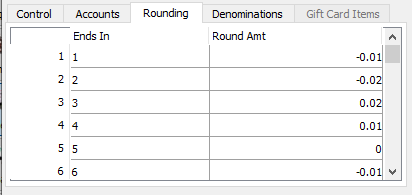
Many countries are doing away with smaller denominations due to the fact that the cost to produce the coins is greater than their value. This rounding table is used to set the rounding rules to round up or down at the point-of-sale.
Enter the number(s) the transaction ends in.
Corresponds to the "Ends In" entry. Enter a positive number to round up. Enter a negative number to round down. For example, a tender total of "1.02" ends in "2". In Canada, when cash is tendered, the rule is the retailer must round down to "0" cents from "2" cents therefore "-.02" would be the round amount.
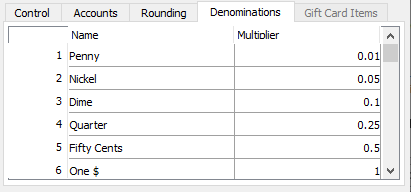
Denominations are used to count cash at the point-of-sale during the cash reconciliation process. A tender may have multiple denominations. For example, Canadian cash has pennies, nickels, dimes, quarters, loonies, toonies, etc.... The denominations defined are sent to the point-of-sale and create a matrix for counting. For example, you would count 7 dimes and Quasar would calculate that this equals 70 cents or .70 of a dollar.
The name of the denomination. For example, Pennies, Nickels, Dimes and Quarters.
Defines the value of the denomination. For example a Canadian Quarter = .25 of one dollar.
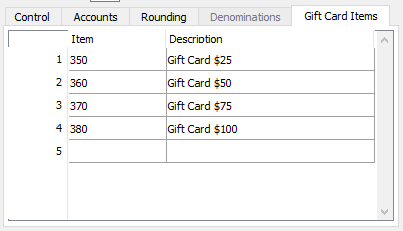
If the type is set to "Gift Card" then you must enter at least one gift card item. All gift card items must be linked to the tender.
Enter only valid gift card item(s).
Quasar displays the description of the item.
Toggle on or off. Toggle on to set the tender to inactive. Toggle off to re-set the tender to active.