Subdepartment Master | DocumentationTable of Contents |
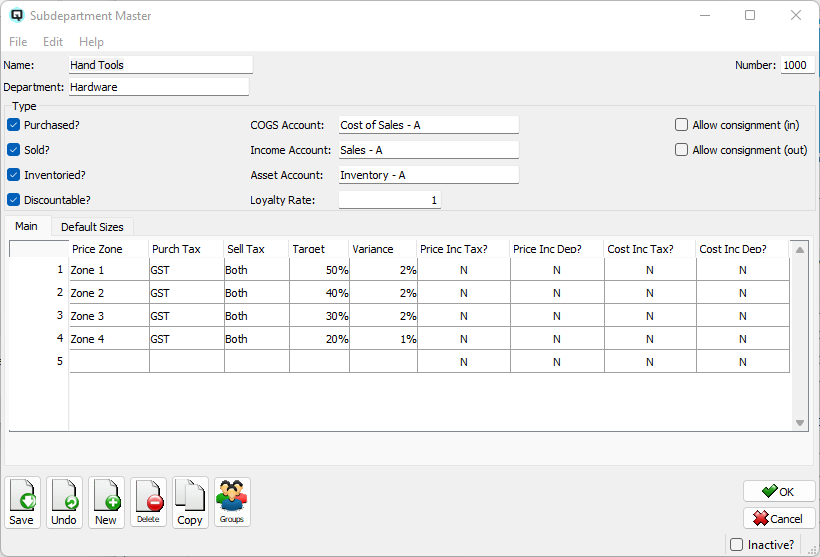
In addition to providing a way to sort inventory, sub-departments can substantially speed up the entry of new items. By entering a sub-department, while setting up a new inventory item, the defaulting attributes defined in the sub-department, will immediately be set.
The name of the Sub-Department.
The name of the department that the sub-department is linked to.
The number assigned to the sub-department.

Generally defines default information for the items linked to this sub-department. Defines if the items are purchased, sold and inventoried or any combination of the three. The accounts required will be displayed dependent on the combination selected.
Toggle on or off. Toggle on if the items will be purchased through Quasar's purchasing and receiving functions.
Toggle on or off. Toggle on if the items will be sold through Quasar's sales functions.
Toggle on or off. Toggle on if the items will be inventoried through Quasar's inventory functions.
Defines the account the items are to be expensed to when they are purchased.
Defines the cost of goods sold account that will be posted to when the items are sold.
Defines the income account that will be posted to when items are sold.
Defines the asset (inventory) account for the item.
Defines the rate at which loyalty points are assigned to customers. If "1" is entered then there is one point assigned for every dollar of purchases by a customer. If "2" is entered then there is two loyalty points assigned for every dollar of purchases by a customer...etc...
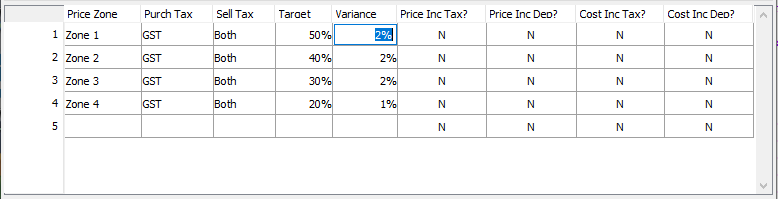
Set price zone for the defaults.
Set the default purchase tax code for each zone.
Set the default selling tax code for each zone.
Set the default target margin for the each zone.
Set the default allowed margin variance comparing the actual margin to the target margin.
Select "Y" or "N". Select "Y" if the price includes the taxes. Select "N" if the price does not include the taxes.
Select "Y" or "N". Select "Y" if the price includes the container deposit. Select "N" if the price does not include the container deposit.
Select "Y" or "N". Select "Y" if the cost includes the taxes. Select "N" if the cost does not include the taxes.
Select "Y" or "N". Select "Y" if the cost includes the container deposit. Select "N" if the cost does not include the container deposit.
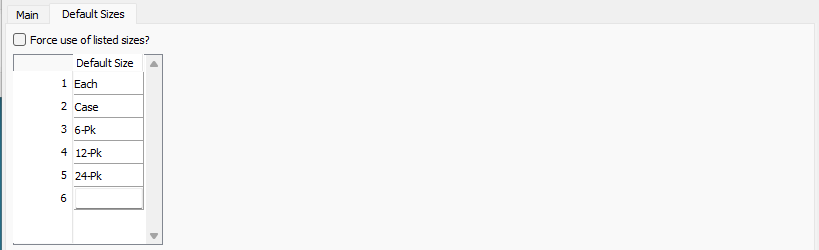
Toggle on to force the user to use the default sizes.
Enter the default sizes for the sub-department.
Note - In the event that you make changes to the zone defaults, upon filing, Quasar will ask you if you would like to update all linked items or only those values matching the old defaults.
If you are managing the changed attributes by subdepartment, then you will want to select "Update all". However, if you are managing the changed attributes by item you will want to select "Update matching". If you select cancel no items will be updated with the new defaults.
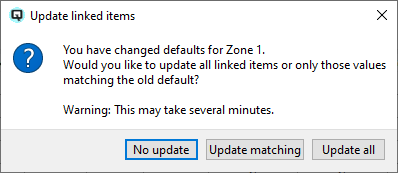
Toggle on or off. Toggle on to set the sub-department to inactive. Toggle off to re-set the sub-department to active.