Store List | DocumentationTable of Contents |
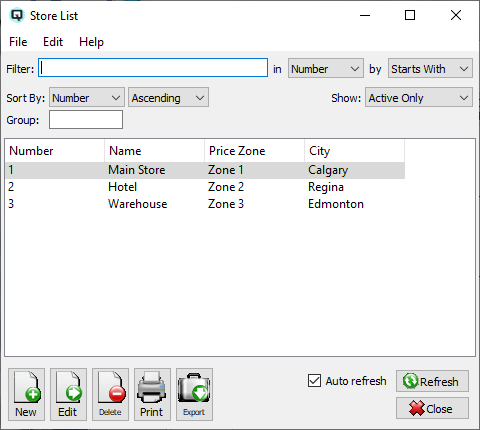
The store list displays a list of physical stores (business locations) within the organization.

Use the filtering section to determine exactly what stores you wish to display and how you wish to sort them on the list.
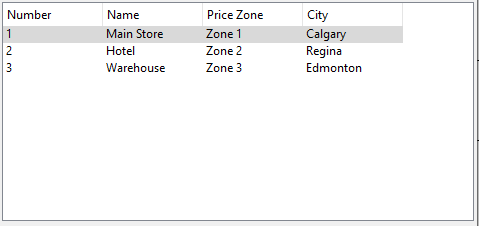
The number assigned to the store.
The name of the store.
The pricing zone that the store belongs to.
The primary phone number for the store
The primary contact person at the store
NOTE: For each workstation you can change the default columns that are displayed on the list. Click on "File" at the top of the list screen. From the drop down menu select "Configure...". Use the list configuration screen to configure the columns to view on your list.
You can choose to update or refresh the data in the list automatically, as it is changed, or alternatively, you can choose to have the data refresh only when you click on the "Refresh" button. If speed is not an issue, you will probably choose to always auto refresh. Toggle on to auto refresh. Toggle off to refresh only on command.