Special Purchases | DocumentationTable of Contents |
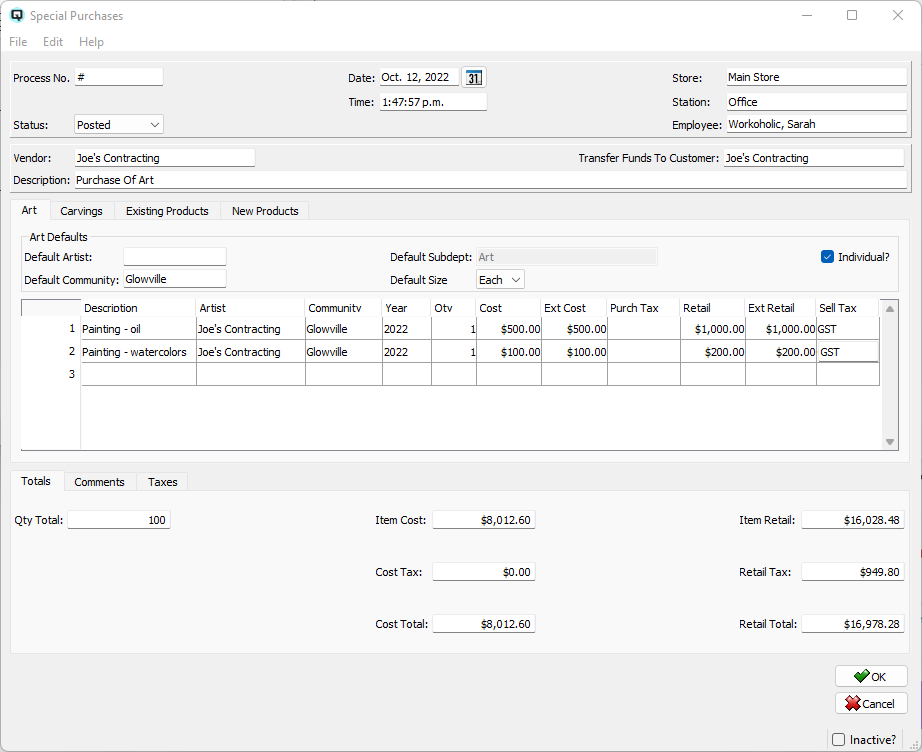
The special purchases screen is designed for those who purchase new products from local suppliers. Some, who may also be customers with accounts. Businesses who specialize in used products, antiques, local craft, pawn brokering, art dealers and even farm market products will find this tool invaluable.
The special purchase screen provides a process which creates new items, adds the items to stock by creating a vendor invoice, if necessary generates a funds transfer from payables to a customers receivable account, creates a label batch if requested and provides a list of jobs performed.
The 'special_config.cfg' file located in the '/opt/quasar/config' directory on the server is used to set defaults.
If left as '#' Quasar will automatically assign the next number.
The date the special purchase process was created.
The time the special purchase process was started.
The store the special purchase is created for.
The station (work station) on which the special purchase is created.
The employee creating the special purchase.
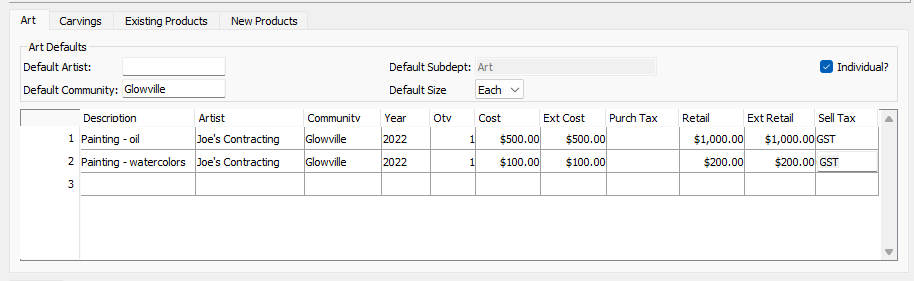
Use the art tab to purchase art from a local vendor.
The art defaults aid in quick data entry of multiple items in the table
Default Artist
This may default from your configuration file. Enter the default artist. When a new line starts the artist will default to this.
Default Community
This may default from your configuration file. Enter the default community for the artist. When a new line starts the community will default to this.
Default Subdept
This may default from your configuration file. Enter the default subdept to be linked to new items created. When a new line starts the subdept will default to this.
Default Size
Size may default from the default subdept. If no size exists enter a default size that will be assigned to new items created.
Individual
Toggle on or off. If each item purchased will be an individual item toggle on. This will force a new item to be created for each item purchased on a line even if the quantity is more than one.
A description of the art. A list of possible description may be set in your configuration file.
The artist who created the art.
The community in which the artist createsd the art.
The year the art was created.
The quantity of art pieces that will be purchased at the cost price.
The cost price that will be paid to the vendor for each piece.
The cost price times the quantity.
The name of the purchase tax that will be paid to the vendor.
The retail price that will be placed on each piece.
The retail price times the quantity.
The name of the sell tax that will be charged when the art is sold.
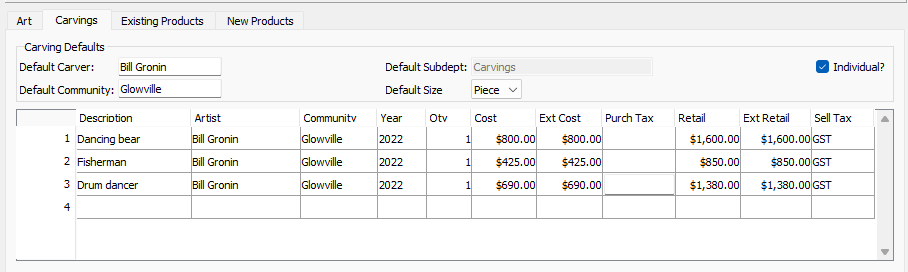
Use the carving tab to purchase carvings from a local vendor.
The carving defaults aid in quick data entry of multiple items in the table
Default Carver
This may default from your configuration file. Enter the default carver. When a new line starts the artist will default to this.
Default Community
This may default from your configuration file. Enter the default community for the carver. When a new line starts the community will default to this.
Default Subdept
This may default from your configuration file. Enter the default subdept to be linked to new items created. When a new line starts the subdept will default to this.
Default Size
Size may default from the default subdept. If no size exists enter a default size that will be assigned to new items created.
Individual
Toggle on or off. If each item purchased will be an individual item toggle on. This will force a new item to be created for each item purchased on a line even if the quantity is more than one.
A description of the carving. A list of possible description may be set in your configuration file.
The artist who created the art.
The community in which the artist createsd the art.
The year the art was created.
The quantity of carvings that will be purchased at the cost price.
The cost price that will be paid to the vendor for each piece.
The cost price times the quantity.
The name of the purchase tax that will be paid to the vendor.
The retail price that will be placed on each piece.
The retail price times the quantity.
The name of the sell tax that will be charged when the carving is sold.
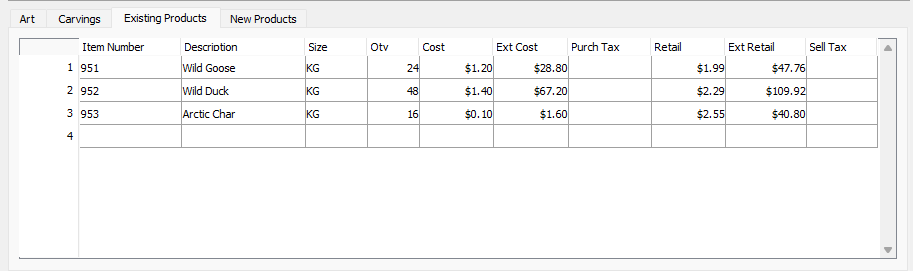
Use this tab to purchase existing products from a local vendor where the vendor is a customer.
The item number of the product being purchased
The description defaults from the item.
The size of the product being purchased.
The quantity of the products being purchased.
The cost price that will be paid to the vendor for each product.
The cost price times the quantity.
The name of the purchase tax that will be paid to the vendor.
The retail price for each product.
The retail price times the quantity.
The name of the sell tax that will be charged when the product is sold.
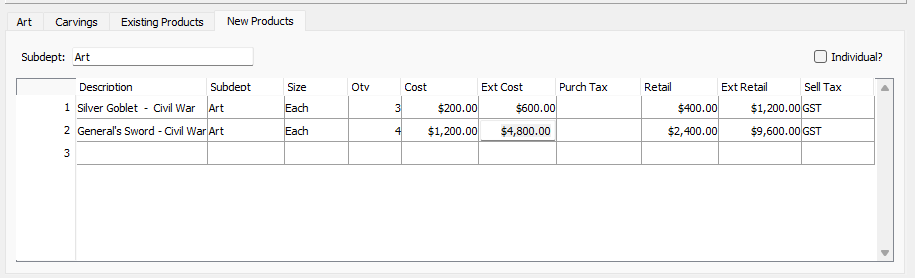
Use the new products tab to purchase and create random products from local vendors.
The defaults aid in quick data entry of multiple items in the table
Subdept
Enter the default subdept to be linked to new items created. When a new line starts the subdept will default to this.
Individual
Toggle on or off. If each item purchased will be an individual item toggle on. This will force a new item to be created for each item purchased on a line even if the quantity is more than one.
Enter a description of the new product.
Enter a subdept for the item.
Enter or select a size from the subdept defaults.
The quantity of products that will be purchased at the cost price.
The cost price that will be paid to the vendor for each product.
The cost price times the quantity.
The name of the purchase tax that will be paid to the vendor.
The retail price that will be placed on each new product.
The retail price times the quantity.
The name of the sell tax that will be charged when the product is sold.
Click on OK to process the special purchase. Select 'Cancel' to cancel the process. Select 'Vendor Invoice' to purchase the products on a vendor invoice. Select 'Consign In' to bring the products into stock as consignment inventory. You will be prompted to print a label batch. When completed a message screen will be displayed showing the details of the special purchase.
Select this function to cancel the special purchase.
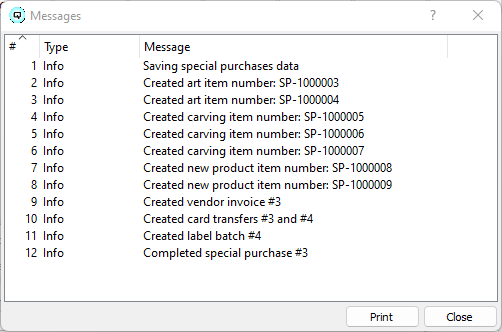
Use the message to view or print the special purchase details.