Shift Master | DocumentationTable of Contents |
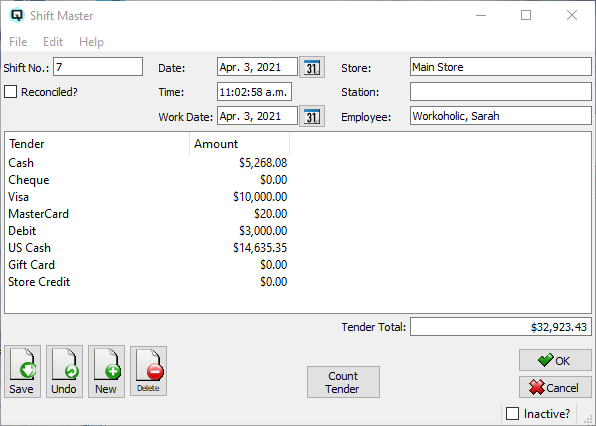
The shift master screen is used display information contained in a work shift. A work shift combines transactions for a station/employee that have been grouped together via a ringoff during the cash reconcile process.
Quasar automatically selects the next available shift number and assigns it when a shift is created via a ringoff.
The shift date
The time of the shift in hours, minutes and seconds.
If your business days extends past 12 midnight you may elect to set the work date to end at your time of closing. Therefore, if your work day ends at 2:00AM and you do a transaction at 1:50AM then that transaction will be considered on the previous date on the specified work date.
The store for the shift.
The physical workstation where the shift is created.
The employee who created the shift.
The employe whom the shift was created for.
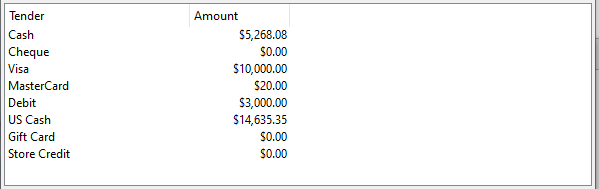
A complete list of the tenders counted as part of the shift.
The Tender name
The amount of the tender count for each tender.
The total of all tenders in the shift.
Click on the "Count Tender" button to view, edit or create a tender count.
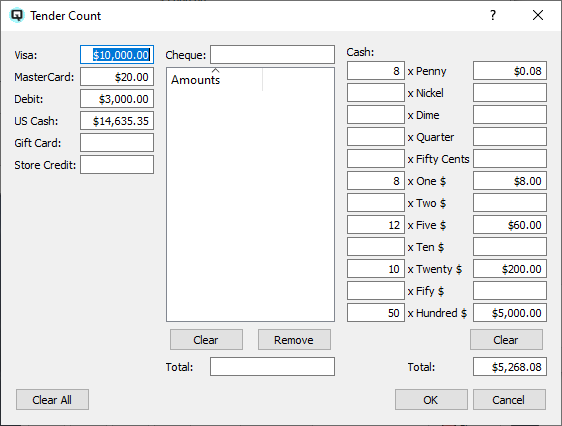
The tender count screen is used to count the tenders. Some tenders will have to be added in a single entry, some tenders may require the entry of multiple amounts and some tenders will require the entry of the quantity of a denominations. NOTE - Always enter exactly what you have on hand or as per your POS bank machine totals.
Toggle on or off. Toggle off to set the shift to inactive. Toggle on to re-set the shift to active.