Shift List | DocumentationTable of Contents |
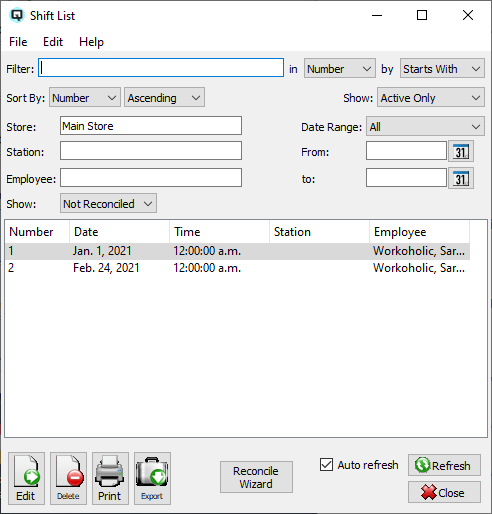
As part of the cash reconcile process the shift list displays the complete list of shifts that have been rungoff. From the shift list "Reconcile Wizard" button you can start the reconile wizard to do a complete tender reconciliation.

Use the filtering section to determine exactly what shifts you wish to view and how you wish to sort them on the list.
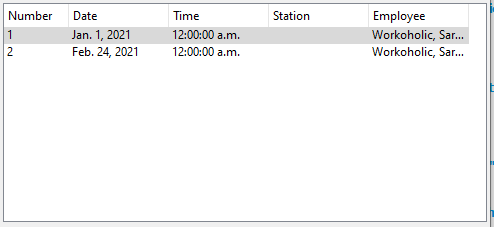
The identification number of the shift.
The date the shift was created.
The time the shift was created.
The station that the shift was created for.
The employee that the shift was created for.
NOTE: For each workstation you can change the default columns that are displayed on the list. Click on "File" at the top of the list screen. From the drop down menu select "Configure...". Use the list configuration screen to configure the columns to view on your list.
You can choose to update or refresh the data in the list automatically, as it is changed, or alternatively, you can choose to have the data refresh only when you click on the "Refresh" button. If speed is not an issue, you will probably choose to always auto refresh. Toggle on to auto refresh. Toggle off to refresh only on command.