Sales Order List | DocumentationTable of Contents |
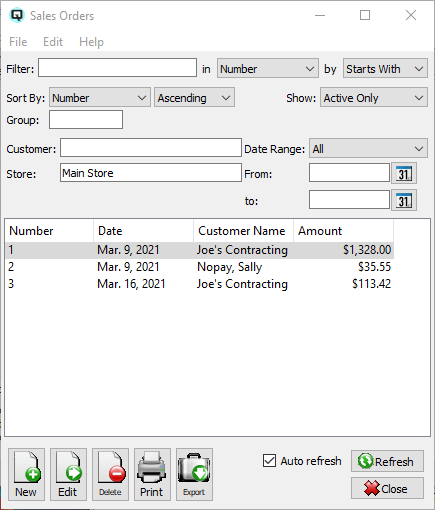
The sales order list displays the complete list of customer sales orders. New orders may be created and existing orders may be viewed and edited. All customer sales orders can be quickly turned into a customer invoice. The sales order list may be sorted by any of the headers in the table.
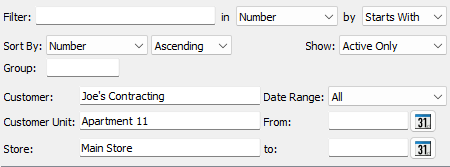
Use the filtering section to determine exactly what sales orders you wish to view and how you wish to sort them on the list.
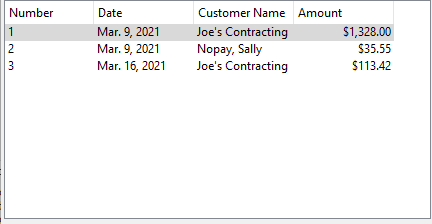
The identification number of the sales order.
The date the sales order was created.
The customer the sales order was created for.
The total amount of the sales order.
You can choose to update or refresh the data in the list automatically, as it is changed, or alternatively, you can choose to have the data refresh only when you click on the "Refresh" button. If speed is not an issue, you will probably choose to always auto refresh. Toggle on to auto refresh. Toggle off to refresh only on command.