Account Reconcile | DocumentationTable of Contents |
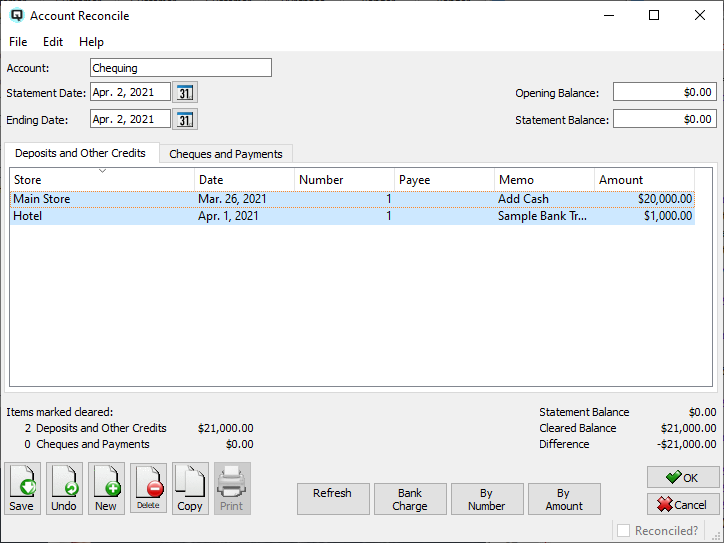
The purpose of the account reconcile screen is to compare the opening balance, closing balance and entries displayed on an external statement, such as a bank statement, to the actual entries in Quasar. Essentially, the reconcile screen displays all un-cleared transactions up to the ``Ending Date'' entered. You can then clear the transactions that match those in the external statement. When done, your Quasar records should reconcile to those of the external statement to the penny. Often you will find bank charges on the bank statement that are not yet recorded in Quasar. You can record these quickly by using the ``Bank Charge'' button on the right of the screen.
Transactions are cleared for reconciliation by clicking on them and thus high-lighting them. You can also clear transactions by clicking on the "By Number" or "By Amount" button on the right of the screen.
It is not necessary to complete a reconciliation in one sitting. You may open, close and edit the reconciliation several times before you finally reconcile an account. Each time you edit the reconciliation for a specific account you can file your work by clicking on OK. Quasar will not allow an account to be reconciled unless the cleared balance matches the statement balance exactly.
The account to be reconciled.
The date displayed on the external statement as the statement date.
The date after which transactions will not be part of the reconciliation. This is important if reconciling an account for past months.
The opening balance on the account calculated by Quasar Accounting from the last closing balance.
The ending balance as per the external statement.
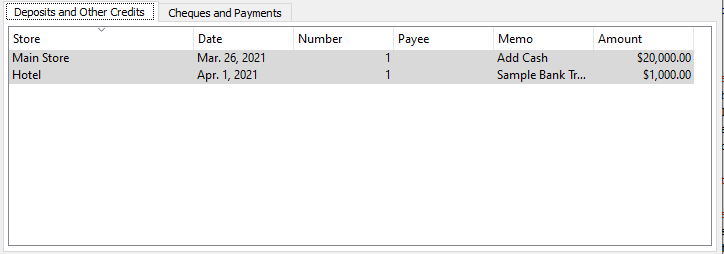
This tab displays all un-reconciled deposits and credits up to and including the ending date. High-light all transactions that appear on the bank statement by clicking on them.
The date of the transaction.
The cheque or transaction number being reconciled.
The recipient of the cheque.
The transaction memo. This memo is entered when a transaction is created to define the transaction.
The amount of the deposit or credit.
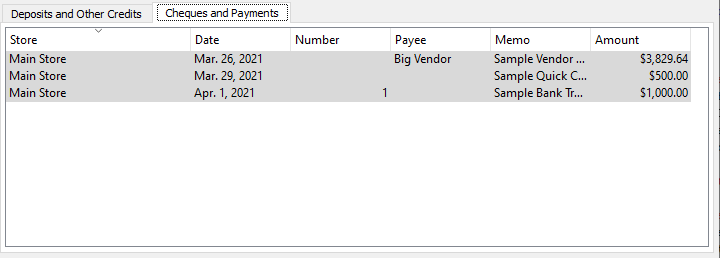
This tab displays all un-reconciled cheques and payments up to and including the ending date. High-light all transactions that appear on the bank statement by clicking on them.
The date of the transaction.
The number of the cheque or transaction being reconciled.
The recipient of the cheque.
The transaction memo. This memo is entered when a transaction is created to define the transaction.
The amount of the cheque or payment.
To reconcile a deposit, or other credit, click on the transaction to high-light it. Quasar displays the total number and amount of the transactions high-lighted for reconciliation.
To reconcile a cheque, or payment, click on the transaction to high-light it. Cheques can also be cleared by using the "Cheques" button on the right. Quasar displays the total number and amount of the transactions high-lighted for reconciliation.
Quasar re-displays the statement balance.
The total amount of all transaction cleared for reconciliation.
The difference between the total of the cleared transactions, plus the opening balance, and the statement balance.
If you have entered bank charges or created other entries you can refresh the screen to display the new data.
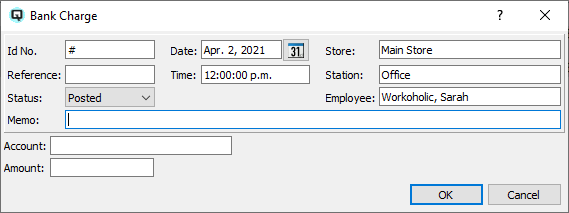
Click on the "Bank Charge" button to enter a bank charge that has not yet been recorded in Quasar.
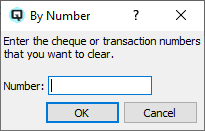
Click on the "By Number" button to clear transactions for reconciliation by entering the transaction number. When clearing a large number of transactions Quasar will scroll the information on the screen so that the transaction just cleared displays on the bottom of the transaction table.
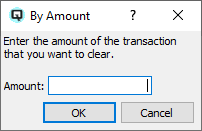
Click on the "By Amount" button to clear transactions for reconciliation by entering the transaction amount. When clearing a large number of transactions Quasar will scroll the information on the screen so that the transaction just cleared displays on the bottom of the transaction table.