Vendor Invoice List | DocumentationTable of Contents |
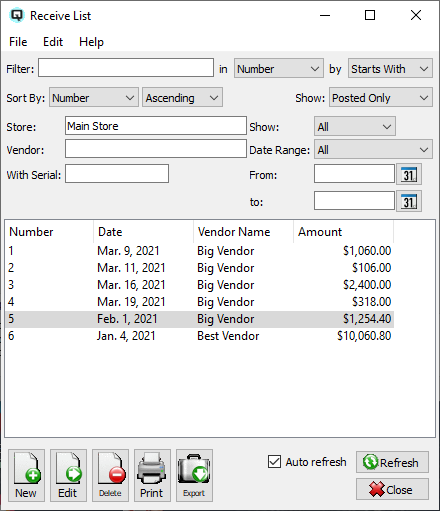
The vendor invoice list displays the complete list of vendor invoices. New vendor invoices may be created and existing vendor invoices may be viewed and edited.
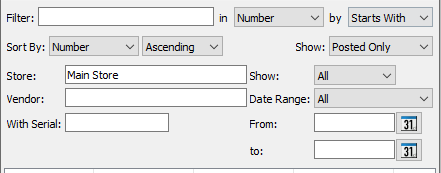
Use the filtering section to determine exactly what vendor invoices you wish to display and how you wish to sort them on the list.
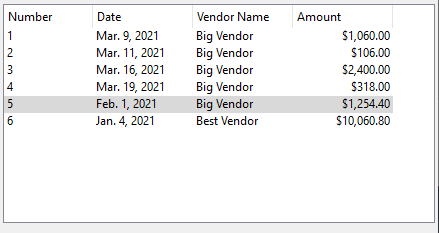
The identification number of the vendor invoice.
The date the vendor invoice was created.
The card identification of the vendor.
The total amount of the vendor invoice including item totals and purchasing taxes.
NOTE: For each workstation you can change the default columns that are displayed on the list. Click on "File" at the top of the list screen. From the drop down menu select "Configure...". Use the list configuration screen to configure the columns to view on your list.
You can choose to update or refresh the data in the list automatically, as it is changed, or alternatively, you can choose to have the data refresh only when you click on the "Refresh" button. If speed is not an issue, you will probably choose to always auto refresh. Toggle on to auto refresh. Toggle off to refresh only on command.