Price Calculation List | DocumentationTable of Contents |
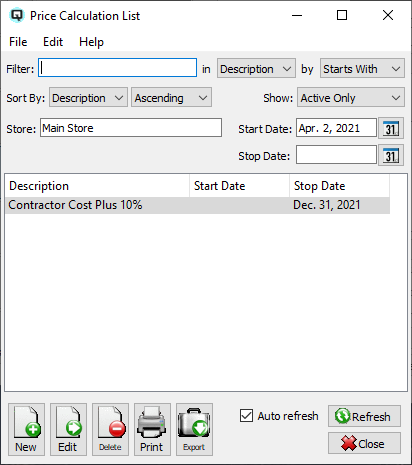
The price calculation list displays the start and stop dates of the price calculations.
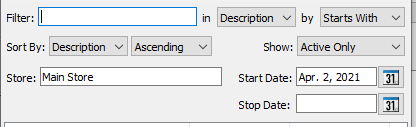
Use the filtering section to determine exactly what price calculations you wish to view and how you wish to sort them on the list.
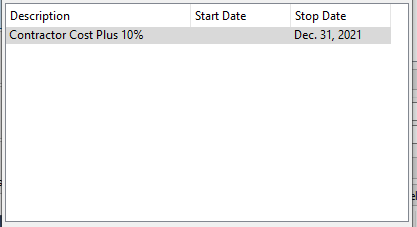
The description of the price calculation.
The date the price defined in the price calculation becomes active.
The last date that the price defined in the price calculation is active.
NOTE: For each workstation you can change the default columns that are displayed on the list. Click on "File" at the top of the list screen. From the drop down menu select "Configure...". Use the list configuration screen to configure the columns to view on your list.
You can choose to update or refresh the data in the list automatically, as it is changed, or alternatively, you can choose to have the data refresh only when you click on the "Refresh" button. If speed is not an issue, you will probably choose to always auto refresh. Toggle on to auto refresh. Toggle off to refresh only on command.