Patronage Worksheet | DocumentationTable of Contents |
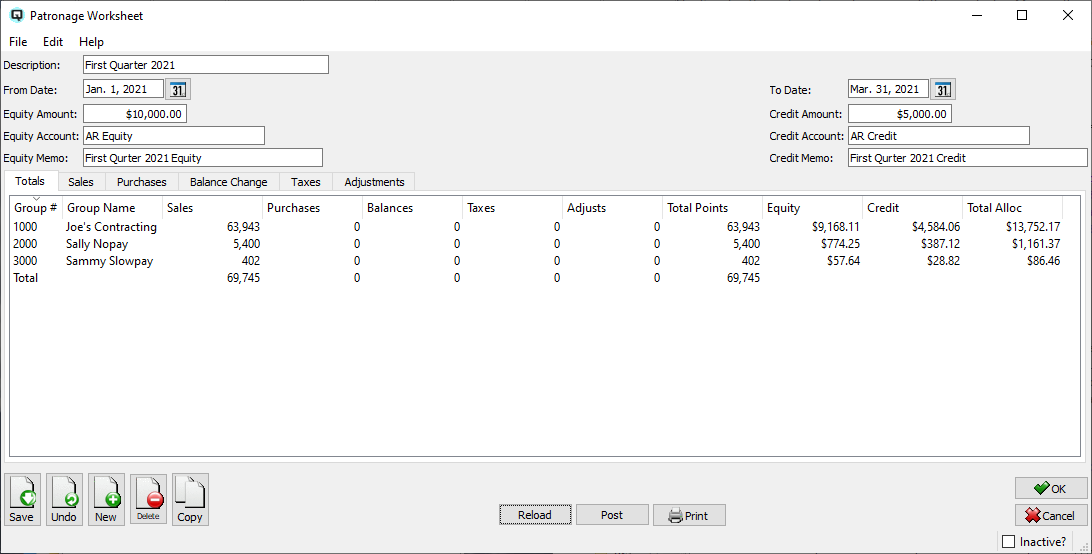
The "Patronage Worksheet" window is used to view and create patronage allocations for a specified period of time. Patronage points can be allocated based on a customers purchases, purchases from a vendor and decreases in the customers receivable account balances.
The description for your patronage worksheet.
The starting date for the patronage points calculation.
The ending date for the patronage points calculation.
Enter the amount of patronage that will be allocated as equity.
Enter the ledger account that will be credited when the equity is allocated to the patronage groups.
Enter the memo that will appear on all card adjustments created by Quasar when equity is allocated to the patronage groups.
Enter the amount of patronage that will be allocated as credit.
Enter the ledger account that will be credited when the credit is allocated to the patronage groups.
Enter the memo that will appear on all card adjustments created by Quasar when credit is allocated to the patronage groups.
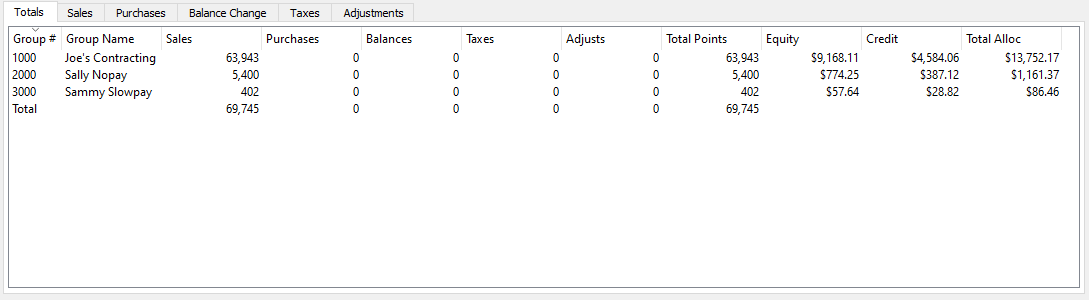
The totals folder displays the total points calculated for each patronage group. Points are calculated by clicking on the "Reload" button.
The name of the patronage group.
The patronage points allocated to the patronage group as a result of their purchases from you as your customer.
The patronage points allocated to the patronage group as a result of your purchases from them as your vendor.
The patronage points allocated to the patronage group as a result of the paying down of receivable accounts.
Normal patronage calculations will not include tax and when tax is calculated. Tax is a special calculation for allocating back tax paid on patronage.
Shows manual adjustments made to the patronage worksheet.
Total patronage points allocated to the patronage group.
The amount of equity that will be allocated to the equity account for the patronage group.
The amount of the credit that will be allocated to the credit account for the patronage group.
The total patronage allocation for the patronage group.
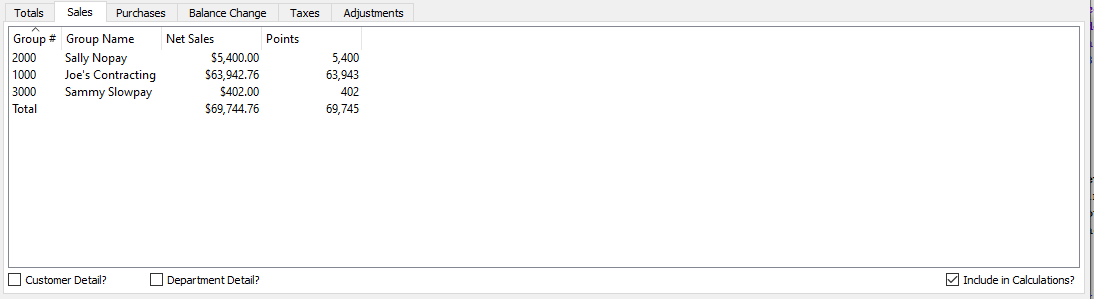
The sales folder displays the total points calculated for each patronage group for sales to customers who belong to the patronage group. You can turn the customer detail and/or the department details on by clicking on the appropriate flag.
The number for the patronage group.
The name of the patronage group.
The customer number for customers in the patronage group.
The name of customers in the patronage group.
The department from which sales were made.
The points for sales within each department.
The net sales to the customer or patronage group.
The total patronage points allocated for sales.
Toggle on or off. Toggle on to show the sales detail for a customer.
Toggle on or off. Toggle on to show the sales detail by department.
Toggle on or off. Toggle on to have sales included in the patronage calculation. For regular patronage calculations you will want this flag turned off. However, if you are allocating patronage on tax refunds this will be turned off.
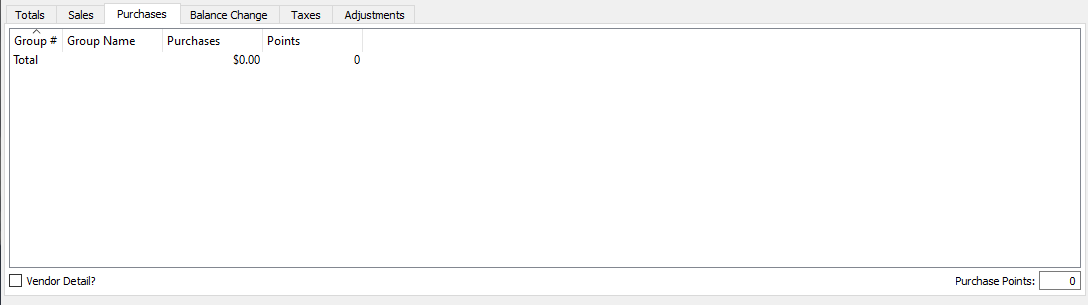
The purchases folder displays the total points calculated for each patronage group for purchases from vendors who belong to the patronage group. You can turn the vendor detail on by clicking on the vendor detail flag. The number of points assigned to each dollar of purchases can be set by enter the multiplication factor in the "Purchase Points" attribute. For example entering "1" will assign 1 point for each dollar of purchases.
- The number for the patronage group.
- The name of the patronage group.
- The vendor number for vendors in the patronage group.
- The name of vendors in the patronage group.
- The department from which sales were made.
- The points for sales within each department.
- The net sales to the customer or patronage group.
- The total patronage points allocated for sales.
Toggle on or off. Toggle on to show the purchasing detail for a vendor.
Enter the points that are to be assigned for every dollar in purchases made from a patronage member. If no points are to be assigned for purchases made from patronage members then leave as "0".
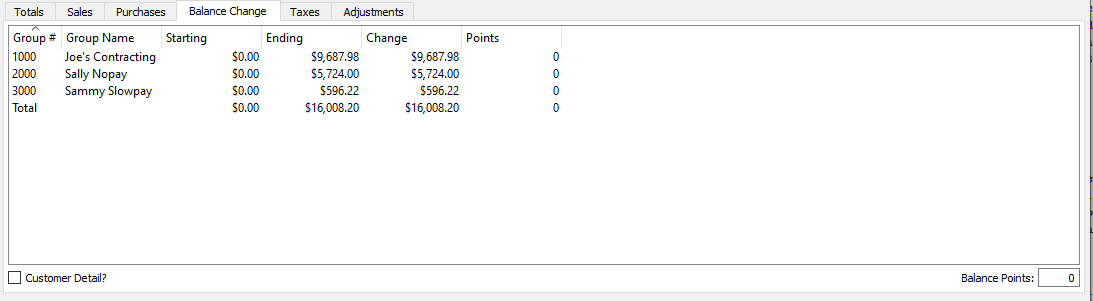
The balance change folder displays the total points calculated for each patronage group for reduction/increase of accounts receivable balance. You can turn the customer detail on by clicking on the customer detail flag.
The number for the patronage group.
The name of the patronage group.
The customer number for customers in the patronage group.
The name of customers in the patronage group.
The accounts receivable balance as/at the start of the points allocation period.
The ending accounts receivable balance as/at the end of the allocation period.
The net change to the accounts receivable balance.
The total patronage points allocated for change to accounts receivable balance.
Toggle on or off. Toggle on to show the balance detail for a customer.
Enter the points that are to be assigned for every dollar of balance change from a patronage member. If no points are to be assigned for balance changes from patronage members then leave as "0".
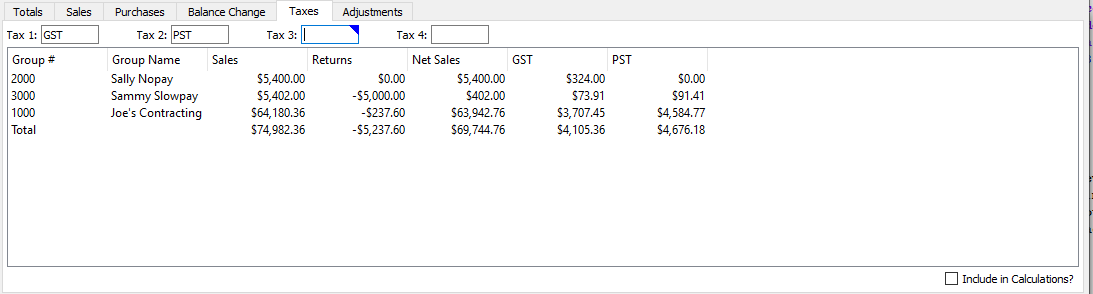
The tax folder is used exclusively for allocating patronage on tax refunds. Up to four taxes can be listed to be included in the tax calculation.
- Enter the first tax to be included in the calculation.
- If more then one tax is to be included enter the 2nd tax.
- If more then two taxes are to be included enter the 3rd tax.
- If more then three taxes are to be included enter the 4th tax.
The number for the patronage group.
The name of the patronage group.
The sales to the customer.
The returns to the customer.
The net sales to the customer.
A listing of the taxes for the customer.
Toggle on or off. Toggle on to have taxes included in the patronage calculation. For calculating regular patronage this will be turned off and will only be turned on for calculating patronage on tax refunds.
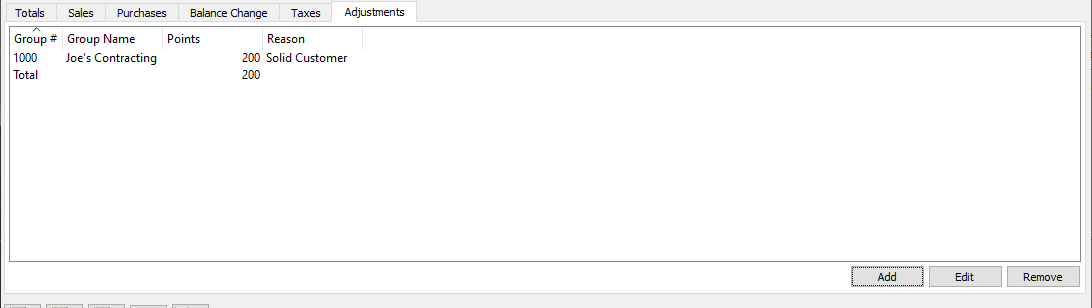
The adjustment folder is used to make manual adjustments to patronage points.
- The number for the patronage group.
- The name of the patronage group.
- The points that have been adjusted for this customer.
- The reason for the manual points adjustment.
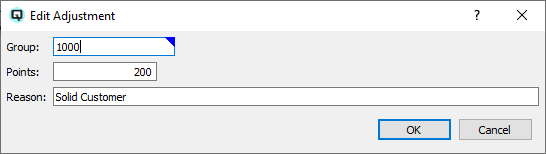
A new adjustment can be added by clicking on "New". An adjustment can be edited by highlighting a patronage group and clicking on "Edit" and you can remove a manual adjustment by highlighting the patronage group and clicking on "Remove".
Click on the reload button to recalculate the allocations based on the entered parameters.
Click on the post button to post the equity and credits to the appropriate equity and credit customer accounts. A customer adjustment will be created for each equity allocation and each credit allocation.
Toggle on or off. Toggle on if the patronage worksheet is no longer active. Toggle on to make the patronage worksheet active again.