Order Template Master | DocumentationTable of Contents |
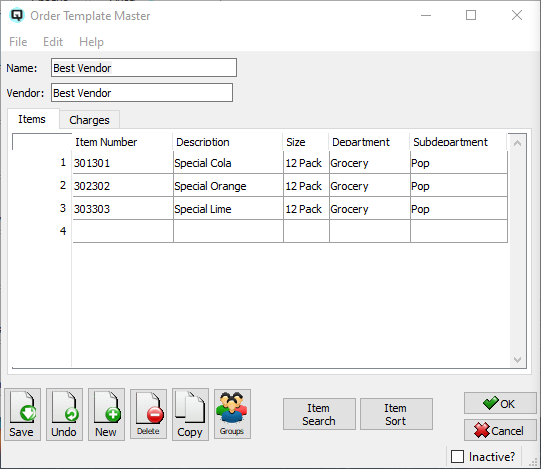
Use this screen to define templates for purchase orders. Once an order template has been created it can be used to create automatic purchase orders using Quasar's auto order function. Purchase orders created with a template are sorted exactly in the order of the template and with the order numbers used in the template. A sort and search feature allows you to change the sort of your template and to search and find any item quickly in a large template.
The name you will assign to your order template.
The vendor that will be linked to your order template.
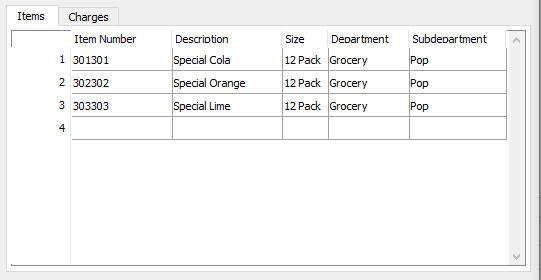
Click on the items tab to define the items on the order template.
The name of the order template.
Enter the item number or order number for the item being ordered.
The description of the item being ordered.
The case size of the item being ordered.
The department of the item.
The subdepartment of the item.
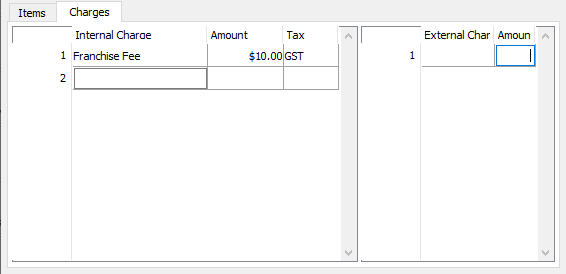
Use the charges folder to define internal and external charges that will affect the order.
Use the internal charges table to define internal charges affecting the order. Internal charges will be billed on the vendor invoice. An example of an internal charge is where a franchiser bills a franchise a service fee.
Enter or select the internal charge to apply.
The amount of the internal charge on the order. This may be calculated or entered.
Displays the tax code applicable to the charge.
Use the external charge table to define charges that will increase the landed cost of the item. External charges will not print on the hard copy of the order nor will it impact the vendor invoice. The purpose of defining external charges on an order is to provide the ability to calculate new selling prices for items based on its anticipated landed cost. An example of an external charge is freight from a third party carrier.
Enter or select the external charge to apply.
The amount of the external charge. This may be calculated or entered.
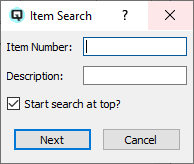
Click on the search button to search for a specific item in the template. This feature is particularly valuable when trying to find a single item in a very large template.
Search for an item by number.
Search for an item by description.
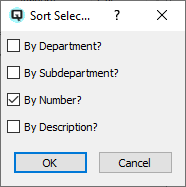
Click on the sort button to change the order of the items in the template. The order that items are in the template will flow through to the purchase order and vendor invoice. This will help in matching supplier documents to your Quasar documents.
Sort the item table by department.
Sort the item table by subdepartment.
Sort the item table by number.
Sort the item table by description.
Toggle on or off. Toggle on to set the order template to inactive.