Order List | DocumentationTable of Contents |
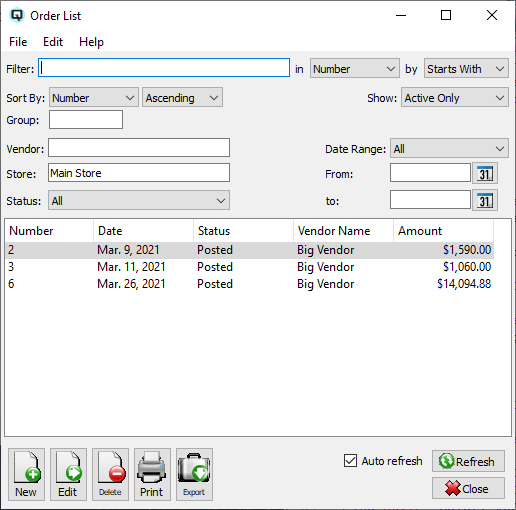
The order list displays the complete list of purchase orders. New purchase orders may be created and existing purchase orders may be viewed and edited.
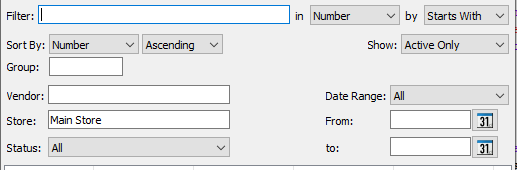
Use the filtering section to determine exactly what orders you wish to view and how you wish to sort them on the list.
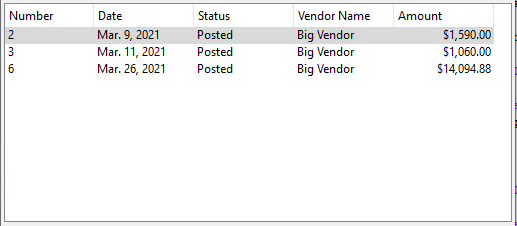 <
<
The identification number of the purchase order.
The date the purchase order was created.
The vendor the purchase order was placed with.
NOTE: For each workstation you can change the default columns that are displayed on the list. Click on "File" at the top of the list screen. From the drop down menu select "Configure...". Use the list configuration screen to configure the columns to view on your list.
You can choose to update or refresh the data in the list automatically, as it is changed, or alternatively, you can choose to have the data refresh only when you click on the "Refresh" button. If speed is not an issue, you will probably choose to always auto refresh. Toggle on to auto refresh. Toggle off to refresh only on command.