Ledger Transfer | DocumentationTable of Contents |
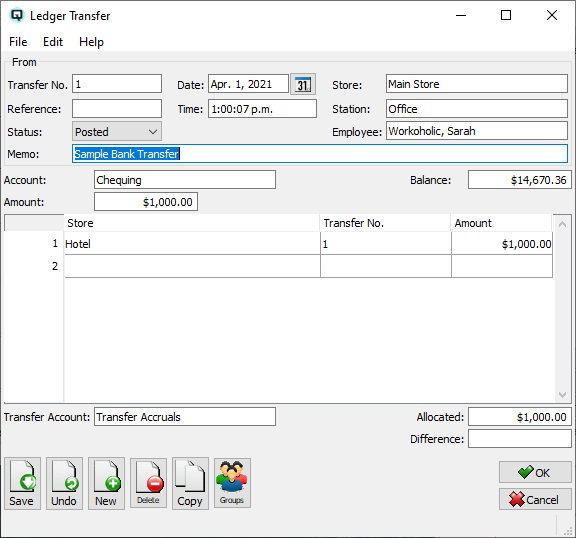
The "Ledger Transfer" window is used to transfer ledger account balances from one store to another. For example, an expense such as a power bill may go directly to an administration office for payment. The administration office can then split the expense up between the stores.
The Quasar selects the next available transfer number.
A number that references the ledger transfer.
The date for the ledger transfer. The date determines the accounting period in which the journal entries will be posted.
The time that the ledger transfer is created.
The shift that the ledger transfer is linked to through a shift close.
Enter the from store for the ledger transfer.
The station (work station) on which the ledger transfer is created.
The employee creating the ledger transfer.
Defines the ledger transfer.
Enter the ledger account number to transfer. Transfers will move from the local stores account to the alternate stores same account.
Displays the current balance of the account in the originating store.
Enter the total amount being transferred.
Enter the store(s) that an amount is being transferred to.
The number assigned to the transfer "to" store on filing.
The amount being transferred.
When a transfer takes place between two stores an accrual account must be used to maintain a balance in the balance sheet of each store. To maintain this balance an accrual account must be used.
The total amount allocated for transfer to all stores.
Quasar displays the difference between the allocated amount and the total amount. In order for a transaction to post the allocated amount must balance with the total amount.
Toggle on or off. Toggle on to void the transaction. Toggle off to reinstate the transaction.