Item List | DocumentationTable of Contents |
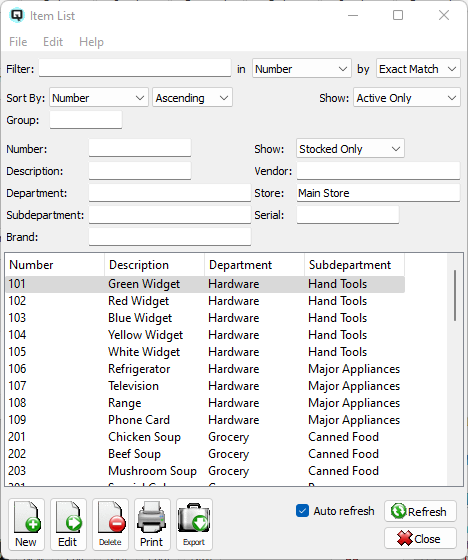
The item list displays the complete list of items along with their descriptions, the department and sub-departments.

Use the filtering section to determine exactly what items you wish to view and how you wish to sort them on the list.
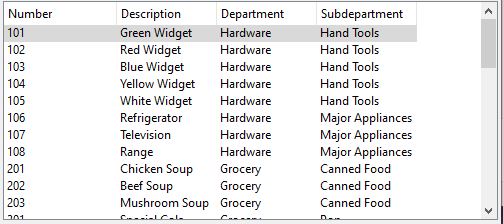
The item identification number.
The description of the item.
The department that the item is linked to. Departments are the highest level of item hierarchy (department--subdepartment-item).
The subdepartment that the item is linked to. Subepartments are the second level of item hierarchy (department--subdepartment-item).
The product brand of the item.
NOTE: For each workstation you can change the default columns that are displayed on the list. Click on "File" at the top of the list screen. From the drop down menu select "Configure...". Use the list configuration screen to configure the columns to view on your list.
You can choose to update or refresh the data in the list automatically, as it is changed, or alternatively, you can choose to have the data refresh only when you click on the "Refresh" button. If speed is not an issue, you will probably choose to always auto refresh. Toggle on to auto refresh. Toggle off to refresh only on command.