Item Adjustment | DocumentationTable of Contents |
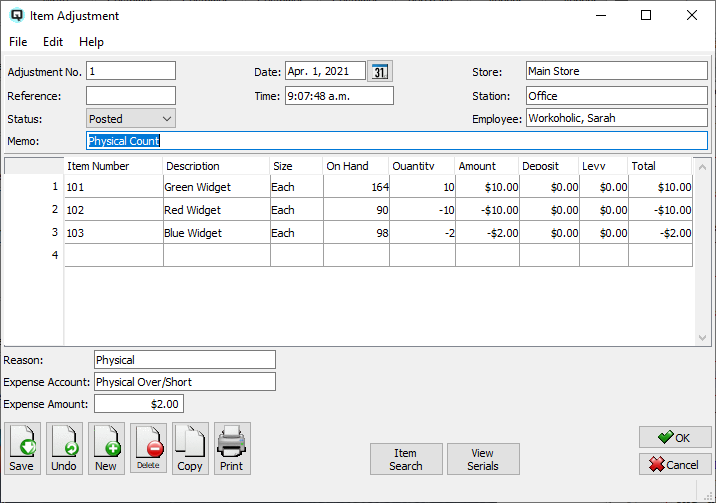
The item adjustment screen is used to adjust the on hand quantity and/or total on hand cost of an item.
Use the search feature to find items in large adjustments. Just click on the "Search" button on the right and search by item or description.
The adjustment id. Quasar defaults to the next available id. A number may be entered manually if desired. While an id may be used more than once if an id is duplicated Quasar will warn that the id has already been used.
A number that references the item adjustment.
The default status. Set to "Posted" to post the transaction to the general ledger.
Set to "Suspended" if the item adjustment is not yet posted to the general ledger.
The item adjustment is voided or inactive.
The date of the inventory adjustment.
The time that the item adjustment is created.
Select the store in which the item adjustment is being made.
The station (work station) on which the item adjustment is created.
The employee creating the item adjustment.
Defines the item adjustment.
The item being adjusted. If you enter a positive amount for an item that requires serial number tracking Quasar will prompt you to enter the serial numbers. If you are entering a negative amount for items that have serial numbers Quasar will prompt you to select the serial numbers.
The description of the item being adjusted.
The size of the item being adjusted.
Enter the reason for the line adjustment. Note that the item adjustment reason will always default from the last line. Therefore, if you are doing multiple adjustments for the same reason, you need only enter the reason once.
The current on hand quantity of the item size in the system.
The quantity of the size being adjusted. Enter a positive number if items are being added to inventory. Enter a negative number if items are being deleted from inventory.
The base dollar amount that the item is being adjusted by. Enter a positive number to increase the amount. Enter a negative to decrease the amount.
Items that have a container deposit will have a deposit amount added or deleted appropriately to/from the deposit account.
The total adjustment amount for the line.
Enter either a reason or an expense account. Reasons provide the opportunity to select from a list of reasons without having to know the ledger account number.
The general ledger expense account that the adjustment will be posted against if no reason is specified for one or more item adjustment lines.
The amount that will be posted against the expense account. The total amount must match the total of all adjustments entered.
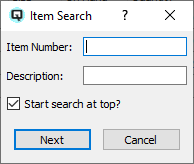
Click on the "Search" button to search for items in large adjustments. You can search by item or by description.

Click on the "View Serials" button to view information about the serial numbers of items being transferred.