Group List | DocumentationTable of Contents |
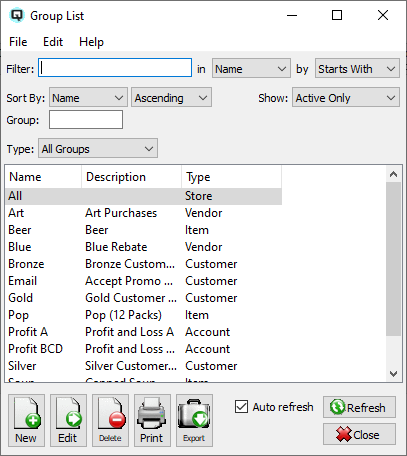
The group list displays a list of groups. Groups may be used to group the various data types in Quasar.
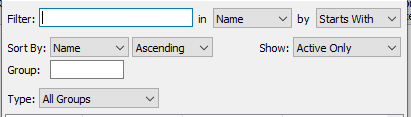
Use the filtering section to determine exactly what groups you wish to view and how you wish to sort them on the list.
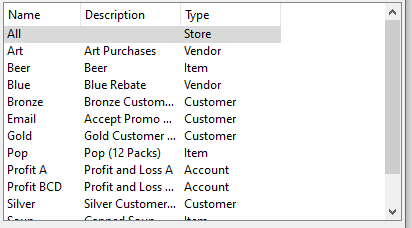
The name of the group.
The description of the group.
Defines the data type of the group. For example, Vendor, Customer or Employee type.
NOTE: For each workstation you can change the default columns that are displayed on the list. Click on "File" at the top of the list screen. From the drop down menu select "Configure...". Use the list configuration screen to configure the columns to view on your list.
You can choose to update or refresh the data in the list automatically, as it is changed, or alternatively, you can choose to have the data refresh only when you click on the "Refresh" button. If speed is not an issue, you will probably choose to always auto refresh. Toggle on to auto refresh. Toggle off to refresh only on command.