Expense List | DocumentationTable of Contents |
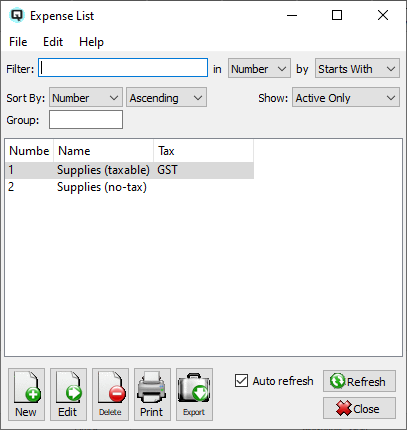
The expense list displays a complete list of expenses that may be used in a pay out at a Quasar Point-of-Sale terminal. New expenses may created and existing expenses may be viewed and edited.
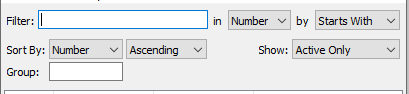
Use the filtering section to determine exactly what expenses you wish to view and how you wish to sort them on the list.
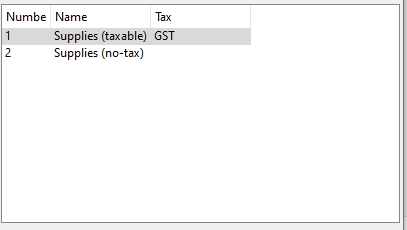
The number for the expense.
The name of the expense.
The tax(s) which will be calculated on the expense.
NOTE: For each workstation you can change the default columns that are displayed on the list. Click on "File" at the top of the list screen. From the drop down menu select "Configure...". Use the list configuration screen to configure the columns to view on your list.
Auto Refresh
You can choose to update or refresh the data in the list automatically, as it is changed, or alternatively, you can choose to have the data refresh only when you click on the "Refresh" button. If speed is not an issue, you will probably choose to always auto refresh. Toggle on to auto refresh. Toggle off to refresh only on command.