Customer Payment | DocumentationTable of Contents |
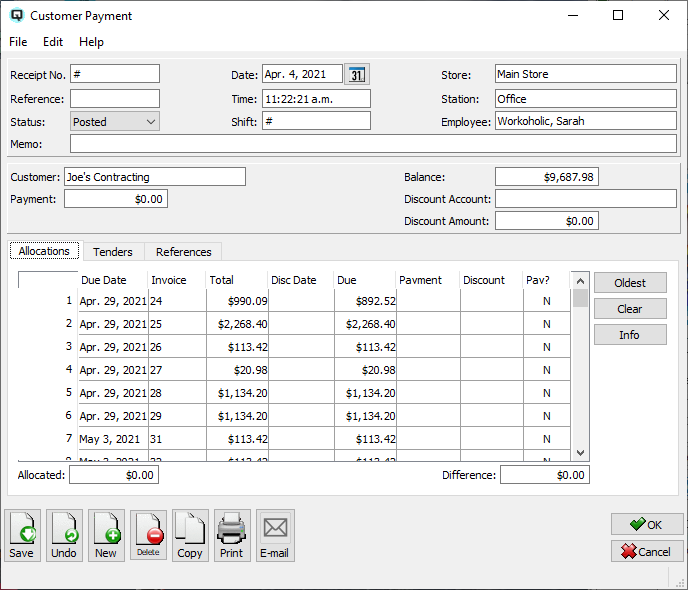
Customer payments may be applied to the oldest invoices automatically or if preferred may be allocated by hand to specific invoices. If the amount of a payment matches an invoice exactly Quasar Accounting applies the payment to the matching invoice. Of course, this may be changed and applied to any specific invoice or to the oldest, as you wish. Following is a description of the attributes within the customer payment window:
The transaction id assigned to the payment.
A reference number for the payment.
The default status. Set to "Posted" to post the transaction to the general ledger.
Set to "Suspended" if the customer payment is not yet posted to the general ledger.
The customer payment is voided or inactive.
The date of the customer payment.
The time that the customer payment is created.
The shift that the customer payment is linked to through a shift close.
Enter the store that the customer payment posting will affect.
The station (work station) on which the customer payment is created.
The employee creating the customer payment.
A specific message about the payment.
The card identification of the customer.
The amount of the customer payment.
The current balance of the customer's account.
Select the discount expense account to which any terms discounts given will be posted.
Quasar calculates the total amount of terms discounts given.
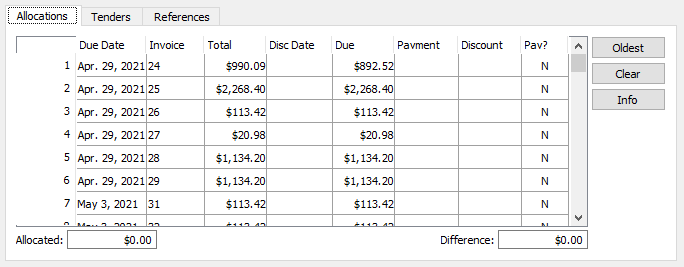
The allocations table displays all the customer invoices that have remaining balances. The invoices are displayed in ascending order from the oldest to the newest.
The date that the invoice payment is due.
The transaction id of the invoices.
The total of the invoice.
The date that the invoice must be paid if the customer is to receive the terms discount.
The unpaid balance of the invoice.
The amount of the payment allocated against the invoice.
The amount of the terms discount applied to the invoice.
Toggle on or off. Toggle on to apply the payment to the invoice. Toggle off to remove the payment from the invoice.
The allocation buttons provide you with the ability to view the invoices allocate the payments.
Quasar calculates the total amount of the payment that is allocated to all invoices.
The difference between the actual payment and the amount allocated to specific payments.
Click on the oldest button to allocate the payment amount to the oldest invoice.
Click on the clear button to clear all allocated payments and start the allocation process again.
Click on the info button to view specific information about an invoice. The "Invoice Information" window will be displayed. The invoice information displayed is dependant on the line in payment table where the cursor rests. If you move the cursor to a new line in the payment table the information in the "Invoice Information" screen will change accordingly.
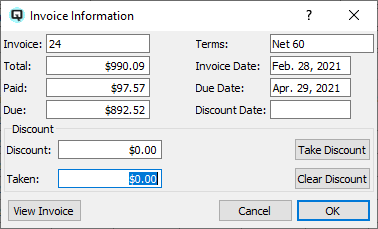
The transaction id of the invoices.
The total of the invoice.
The total paid on the invoice.
The unpaid balance of the invoice.
The discount terms for the invoice.
The date of the invoice.
The date that the invoice payment is due.
The date that the invoice must be paid if the customer is to receive the terms discount.
The amount of the terms discount calculated from the terms.
Click on the "Take Discount" button to give the customer the calculated discount shown in the discount attribute.
The amount of terms discount taken.
Click on the clear discount button to clear any terms discount taken.
Click on the "View Invoice" button to view the actual customer invoice.
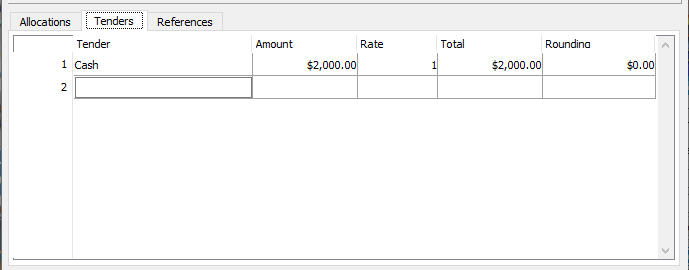
The tenders table is used to make the payment using multiple tenders.
Select or enter the tender.
Enter the tender amount.
Quasar calculates the conversion rate for foreign currency.
The total of the tender.
If tender rounding is defned the rounded amount will display here.
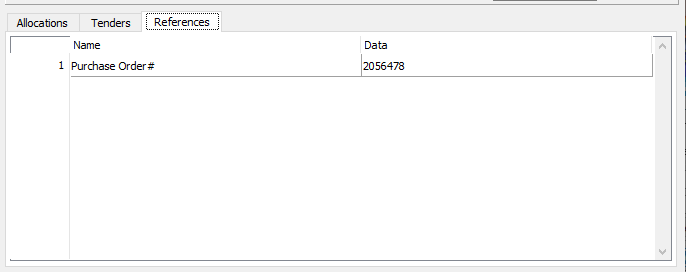
Displays the compulsory references entered.
Toggle on or off. Toggle on to void the customer payment. Toggle off to re-set the customer payment to a non-voided state.