Consignment (Out) Return Master | DocumentationTable of Contents |
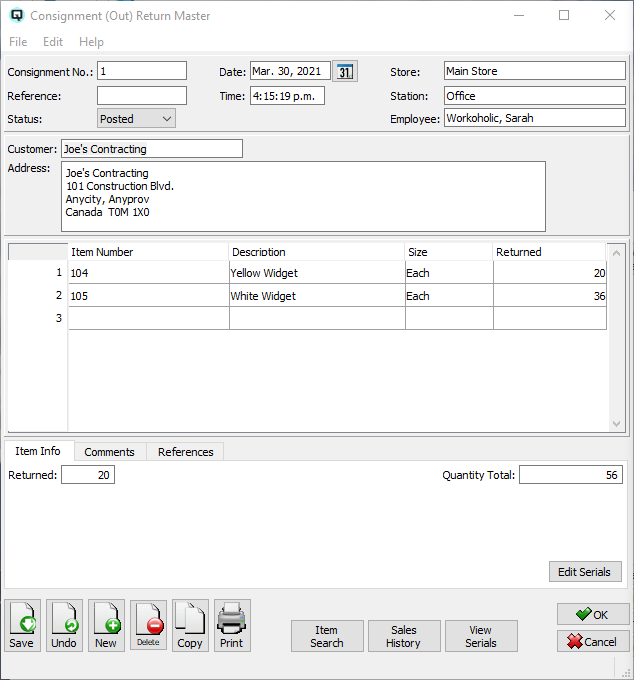
The consignment (out) return master is used to return consignment merchandise from your customer to your store. Only merchandise consigned out using the consignment out master screen can be returned using this screen.
The consignment number is incremented by Quasar. This may be changed by the user. If the consignment number entered is the same as an existing consignment number then a warning message will be displayed.
A number that references the consignment return. For example, you may wish to enter the the original consignment out number as a reference.
The default status. Set to "Posted" to post the consignment return to the general ledger.
Set to "Suspended" if the consignment return is not yet posted to the general ledger. You can suspend an incomplete consignment return and work with it at a later date, posting it when you are finished.
The consignment return is voided or inactive.
The date for the consignment return.
The time the consignment return was created.
Select or change the default store. If a store has been defined for the user, then the user's store will display by default. If no store has been defined for the user, then the default store specified in the startup will be displayed.
The station (work station) on which the consignment return is created.
The employee creating the consignment return.
Select or enter the customer who will be returning the consignment merchandise.
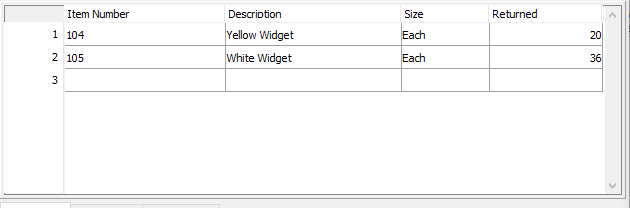
The item number of the consignment product or products being returned. Note that if you enter an item that requires serial number tracking the "Select Serials" screen will be displayed. From this screen you can select a serial number for the returning item.
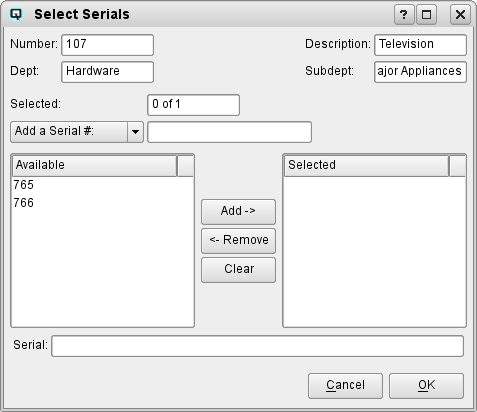
The description of the product or products being returned on consignment.
The size of the item.
The quantity of consignment items being returned from your customer.
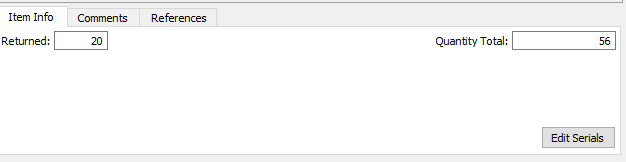
The item info folder displays specific information about an individual item(line) in the consignment return. The information displayed will pertain to the line in which the cursor is placed.
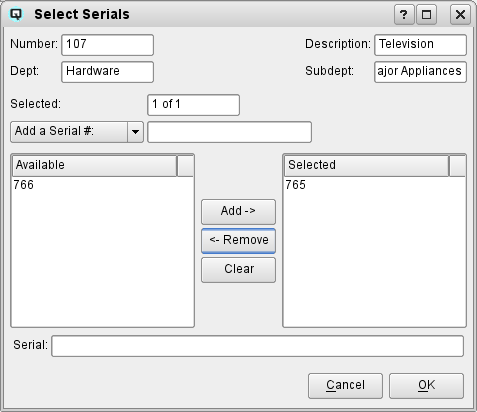
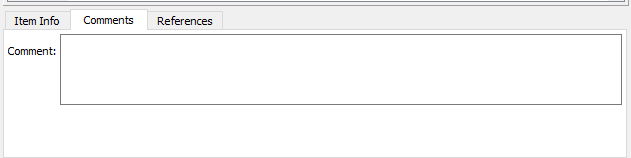
Any comments relevant to the consignment return. All comments will be printed on the hard copy of the consignment return.
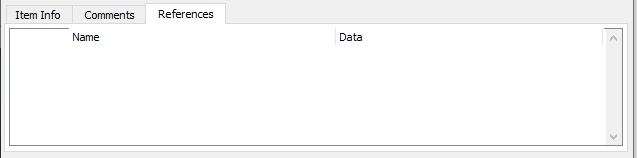
Displays the compulsory references that must be entered.
Click on the "Item Search" button to quickly find an item on the consignment return.
Click on the "Sales History" button to view the sales history of the item.
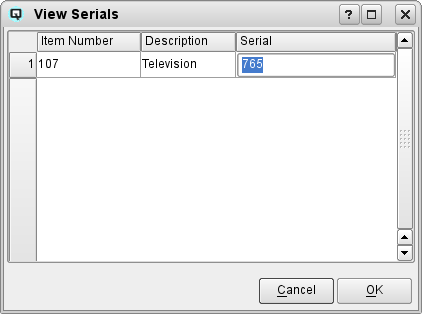
Click on the view serials button to view items on the consignment return that require serial number tracking. Note that by clicking on and high-lighting a specific serial numbered item you can view or in some cases edit the extra item data.