Consignment (Out) Master | DocumentationTable of Contents |

The consignment (out) master is used to send consignment merchandise from your store, on consignment, to your customer. Under normal circumstances consignment stock is owned by the vendor (consignor) until it is sold at which time it will be purchased by the (consignee). Thus consignment stock does not impact your general ledger until such time that your customer purchases the consignment items using a customer invoice which is created using the "Generate Invoice" button on this screen.
The consignment number is incremented by Quasar. This may be changed by the user. If the consignment number entered is the same as an existing consignment number then a warning message will be displayed.
A number that references the consignment. For example, the customer may provide you with a consignment order number.
The default status. Set to "Posted" to post the consignment to the general ledger.
Set to "Suspended" if the consignment is not yet posted to the general ledger. You can suspend an incomplete consignment and work with it at a later date, posting it when you are finished.
The consignment is voided or inactive.
The date for the consignment.
The time the consignment was created.
Select or change the default store. If a store has been defined for the user, then the user's store will display by default. If no store has been defined for the user, then the default store specified in the startup will be displayed.
The station (work station) on which the consignment is created.
The employee creating the consignment.
Select or enter the customer who will be receiving the consignment merchandise.
Enter the tax code for the taxes that the customer is tax exempt.
Enter the method of shipment.
The date of the the consignment out.
Enter the date that the goods should be returned by your customer or purchased in the event that they do not sell.
The payment terms when sold. Payment terms default from the customer master file.
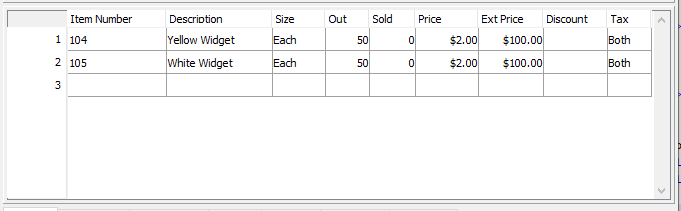
The item number of the product or products sent out on consignment. Note that if you enter an item that requires serial number tracking the "Select Serials" screen will be displayed. From this screen you can select a serial number for the outgoing item and if necessary enter or select data about each specific serial numbered item using the extra info section.
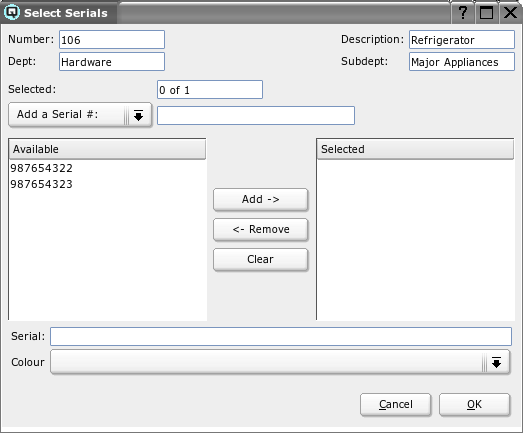
The description of the product or products going out on consignment.
The size of the item.
The quantity of products being sent out. Only a positive number should be entered.
The quantity of the consignment out stock that has been sold by your customer.
The price per selling unit for each product.
The extended cost for the items on the line.
If the discount is a percent discount then the percentage will be displayed. If the discount is a dollar discount, then the total dollar amount will be displayed. Line discounts are selected in the "Item Info" folder.
>The sales tax code for the item. This is defaulted from the data entered in item master window. However, the tax code may be changed by the user.
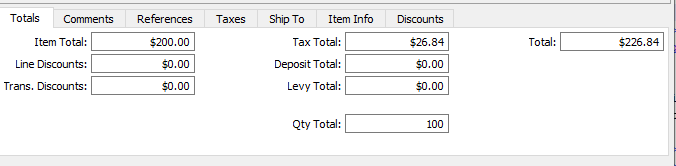
The totals folder displays the various totals for the consignment:
The net item total before discounts and taxes.
The total of all line discounts.
The total of all transaction discounts.
The accumulated total of all taxes.
The total of all container deposits.
The total amount of environmental levies.
The total number of selling units on the invoice.
The gross total for the customer invoice.
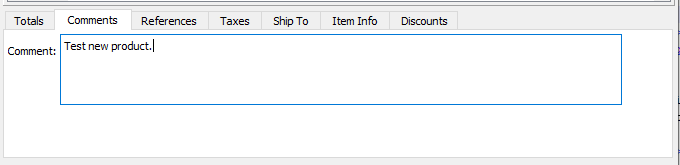
Any comments relevant to the consignment. All comments will be printed on the hard copy of the consignment.
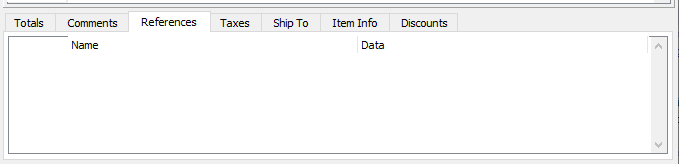
Displays the compulsory references that must be entered.
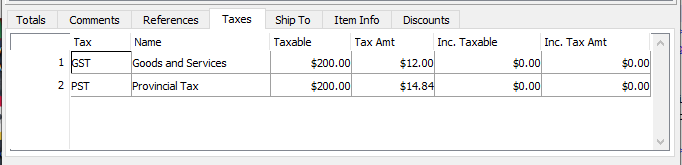
Quasar displays a breakdown of the individual taxes.
The tax id.
The name of the tax.
The net base amount that a given tax is charged to.
The amount of tax allocated to the "Taxable" amount.
The net base taxable amount including the amount of the tax. (for items with taxes included in the price)
The net amount of tax calculated from the "Inc. Taxable" amount.
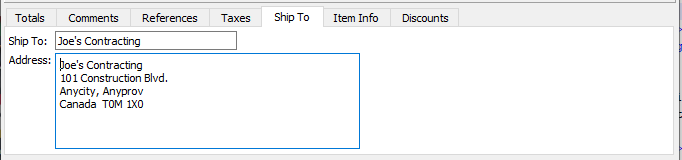
Where consignment products are shipped to a card or address other than the customers address the ship to address can be entered here. The ship to address is printed on the hard copy of the consignment (out).
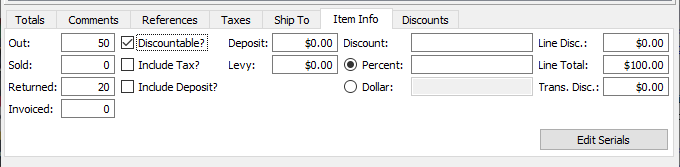
The item info folder displays specific information about an individual item(line) in the consignment. The information displayed will pertain to the line in which the cursor is placed.
The quantity of the item sent out on consignment.
The quantity of the consignment stock that has been sold by your customer.
The quantity of the item that has been returned by your customer using the "Consignment (Out) Return" screen.
As your customer advises that they have sold the consignment stock you can generate customer invoices to charge them for it. This field shows the quantity that has already been invoiced.
Displays whether or not a discount may be taken on an item.
Displays if the cost of the item includes taxes.
Displays if the cost of the item includes a container deposit.
The total of the container deposits on the line.
The amount of the levies assessed on the line.
Select the discount for to take a line discount.
Toggle on or off. Toggle on if the line discount will be a percentage discount.
Toggle on or off. Toggle on if the line discount will be a dollar discount.
Displays the total amount of a line discount.
Displays the gross total for the line.
Click on the edit serials button to edit the serial numbers assigned to the item. Note that you can view and and in some cases edit the extra information that may be available.
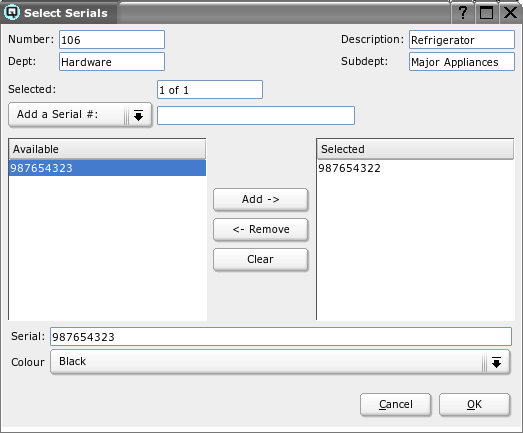
Click on the "Item Search" button to quickly find an item on the consignment.
Click on the "Sales History" button to view the sales history of the item.
Click on the "Generate Invoice" button to generate a customer invoice for all the stock that has been sold by the customer and not previously invoiced.
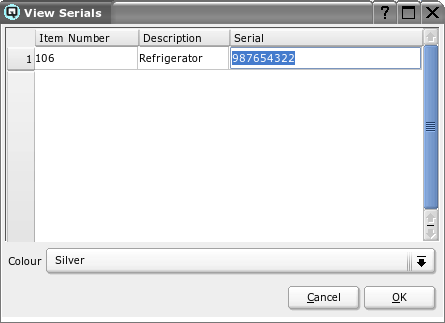
Click on the view serials button to view items on the consignment that require serial number tracking. Note that by clicking on and high-lighting a specific serial numbered item you can view or in some cases edit the extra item data.