Consign (In) Return List | DocumentationTable of Contents |
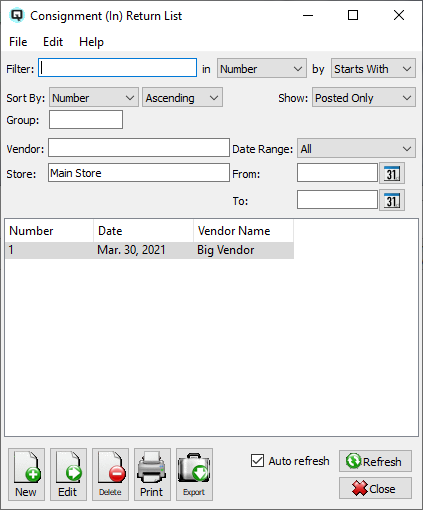
The Consign (In) Return List is used to display a list of consignment merchandise returned to the vendor.
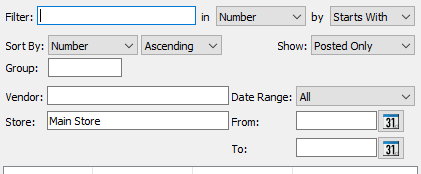
Use the filtering section to determine exactly what returned consignements
will display on the list.
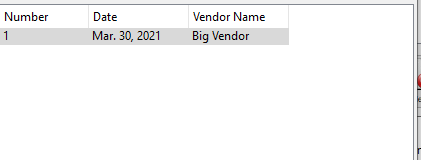
The consignment return transaction number.
The date of the consignment return.
The name of the vendor to whom the consignment stock was returned.
NOTE: For each workstation you can change the default columns that are displayed on the list. Click on "File" at the top of the list screen. From the drop down menu select "Configure...". Use the list configuration screen to configure the columns to view on your list.
You can choose to update or refresh the data in the list automatically, as it is changed, or alternatively, you can choose to have the data refresh only when you click on the "Refresh" button. If speed is not an issue, you will probably choose to always auto refresh. Toggle on to auto refresh. Toggle off to refresh only on command.