Consign (In) List | DocumentationTable of Contents |
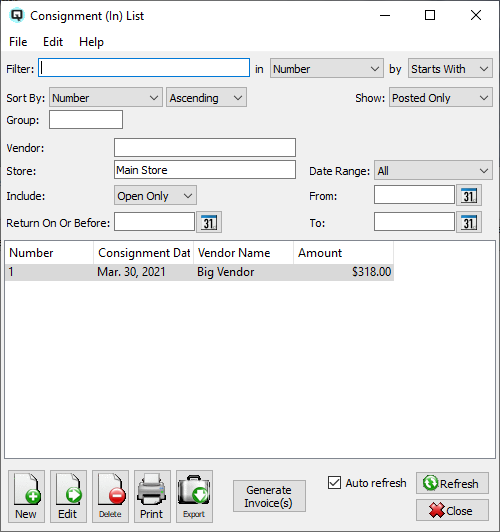
The Consign (In) List is used to display a list of consignments which record merchandise received under consignment from a vendor.
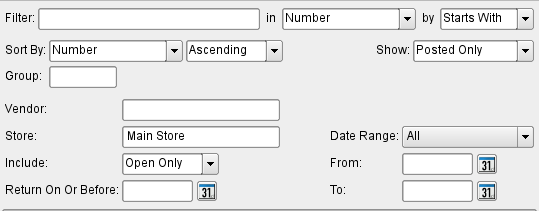
Use the filtering section to determine exactly what incoming consignments you wish to view and how you wish to sort them on the list.
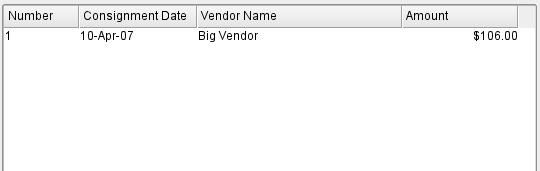
The consignment transaction number
The date of the consignment transaction.
The name of the vendor from whom the consignment stock was received.
The cost of the consignment stock that will be due and payable based on the consignment terms.
NOTE: For each workstation you can change the default columns that are displayed on the list. Click on "File" at the top of the list screen. From the drop down menu select "Configure...". Use the list configuration screen to configure the columns to view on your list.
You can choose to update or refresh the data in the list automatically, as it is changed, or alternatively, you can choose to have the data refresh only when you click on the "Refresh" button. If speed is not an issue, you will probably choose to always auto refresh. Toggle on to auto refresh. Toggle off to refresh only on command.