Aged Receivables | DocumentationTable of Contents |
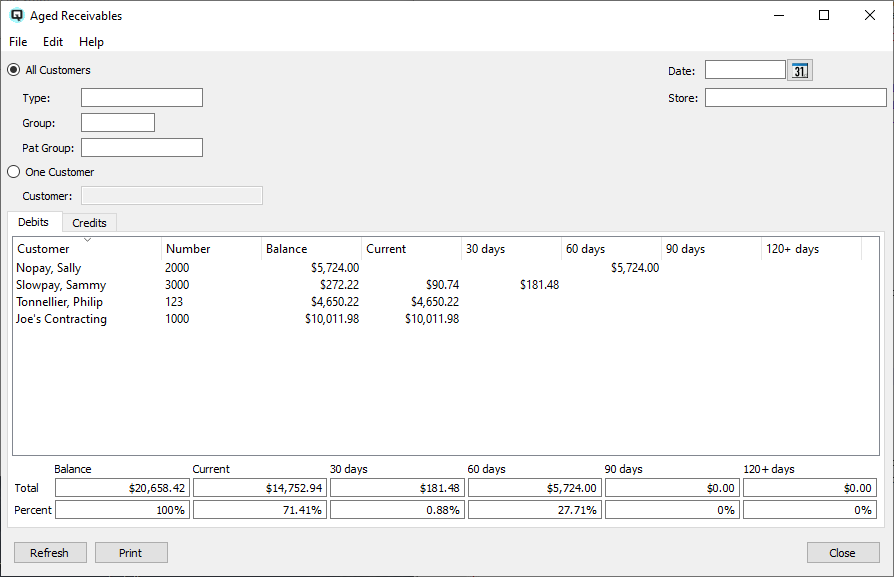
Aged receivables may be viewed by all customers, a customer type, a customer group or by individual customer.
Toggle on to view all customers, customers linked to a specific customer type or customers linked to a specific customer group.
Enter the customer type to view.
Enter the customer group to view.
Enter the pat group to view.
Quasar has a handy drill down feature that allows you to drill down and view more detailed data. Simply double click on a line in the display table and Quasar will display the next level of detail. You can drill down directly into the transaction.
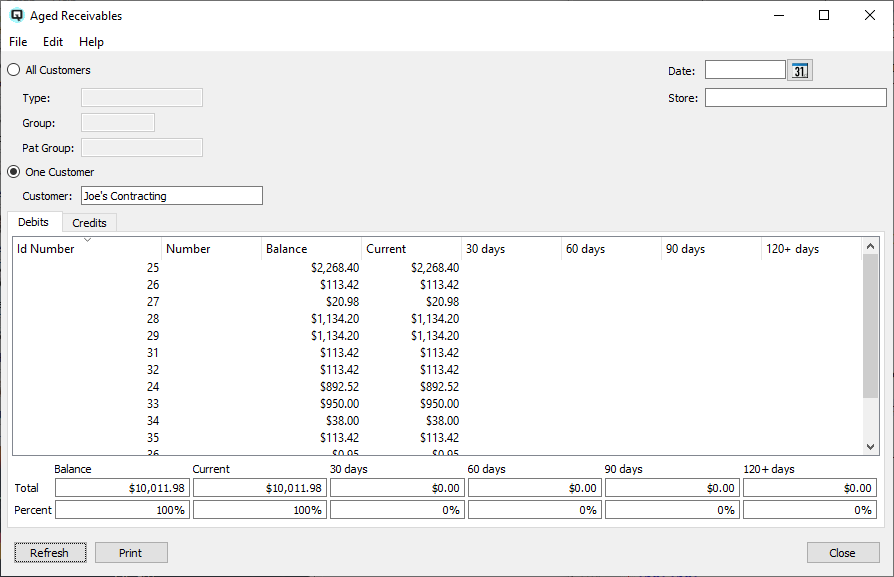
Toggle on to view just one customer. Enter the customer to view.
Select the store to view. Selecting a store displays only aged receivables from the selected store. All other aged receivable information is filtered out.
The aged receivables window breaks receivable transactions down into aged periods based on the current date.
The totals are listed at the bottom of the window along with the percentage that each total is of the total receivable balance.
Clicking on refresh will refresh the data on the screen.
Select this function to send the contents of the aged receivable screen to the report viewer after which it can be printed or exported to a file.