Adjustment Reason List | DocumentationTable of Contents |
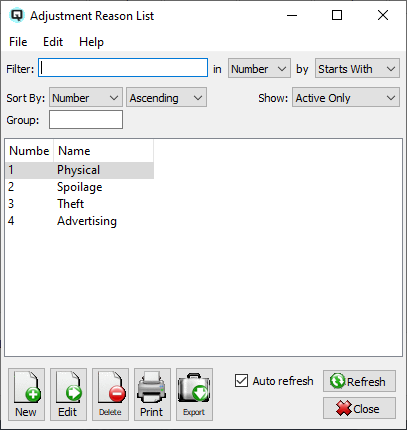
The adjustment reason list displays a complete list of reasons for making inventory adjustments. New adjustment reasons may be created and existing adjustment reasons may be edited or deleted.
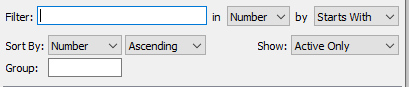
Use the filtering section to determine exactly what adjustment reasons you wish to view and how you wish to sort them on the list.
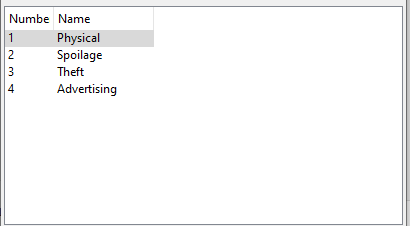
The inventory adjustment reason.
The name of the inventory adjustment reason.
NOTE: For each workstation you can change the default columns that are displayed on the list. Click on "File" at the top of the list screen. From the drop down menu select "Configure...". Use the list configuration screen to configure the columns to view on your list.
You can choose to update or refresh the data in the list automatically, as it is changed, or alternatively, you can choose to have the data refresh only when you click on the "Refresh" button. If speed is not an issue, you will probably choose to always auto refresh. Toggle on to auto refresh. Toggle off to refresh only on command.