Account Type List | DocumentationTable of Contents |
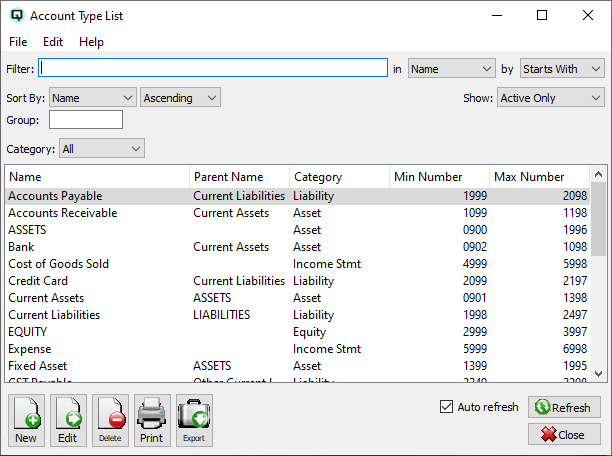
The account type list displays the account types. Account types are used by the reporting functions to generate financial reports with the proper hierarchy.

Use the filtering section to determine exactly what account types you wish to view and how you wish to sort them on the list.
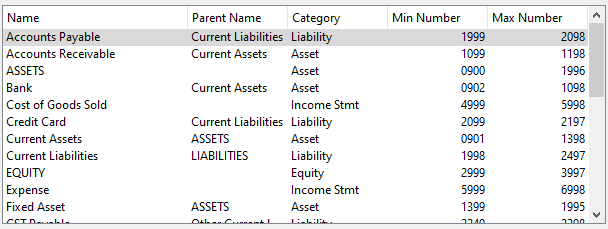
The name of the account type.
The name of a parent account that this account type may be linked to.
There are four possible categories of account types:
Accounts linked to the asset account type will print in the asset section of the balance sheet.
Accounts linked to the liability account type will print in the liability section of the balance sheet.
Accounts linked to the equity account type will print in the equity section of the balance sheet.
Accounts linked to the income statement account type will print on the profit and loss (income statement)
Each account type is defined a range of account numbers that can be linked to it. The min number is the minimum number in that range.
Each account type is defined a range of account numbers that can be linked to it. The max number is the maximum number in that range.
NOTE: For each workstation you can change the default columns that are displayed on the list. Click on "File" at the top of the list screen. From the drop down menu select "Configure...". Use the list configuration screen to configure the columns to view on your list.
You can choose to update or refresh the data in the list automatically, as it is changed, or alternatively, you can choose to have the data refresh only when you click on the "Refresh" button. If speed is not an issue, you will probably choose to always auto refresh. Toggle on to auto refresh. Toggle off to refresh only on command.