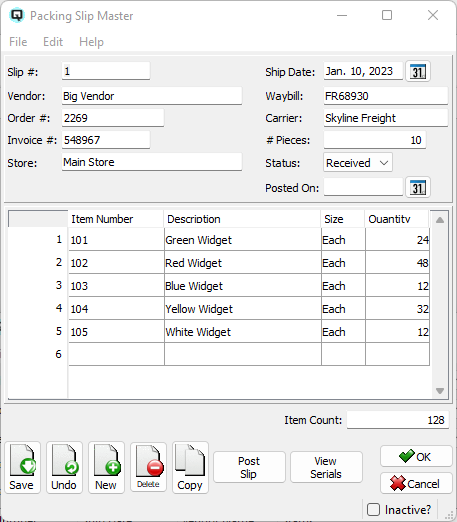QuasarReach Receiving | DocumentationTable of Contents |

The receiving function is used to scan a receiving, enter the quantity of the items received and create a packing slip that can be viewed on your Quasar Client and posted to a vendor invoice.
As displayed above, this section is to set the general information for the receiving and to save or cancel the receiving information.
The number to be assigned to the packing slip. The default is "#". This causes the server to assign the next available packing slip sequence number.
Enter the vendor number. The vendor's name will be displayed.
The current date.
The current store.
If an invoice number is entered, the vendor invoice created in your Quasar Client, will be given this number at the time the slip is posted.
By entering the order number the system can connect the invoice to the order when the packing slip is posted
The waybill number is general information that can help you match up carrier billings, or alteratively, may be required for carrier claims.
The name of the carrier who delivered the goods.
The number of pieces delivered in the shipment.
Click on the "Save Slip" button to save your receiving to the server.
Click on the "Cancel" button to cancel your receiving and delete all received items.
This section is where you add items to the label batch.
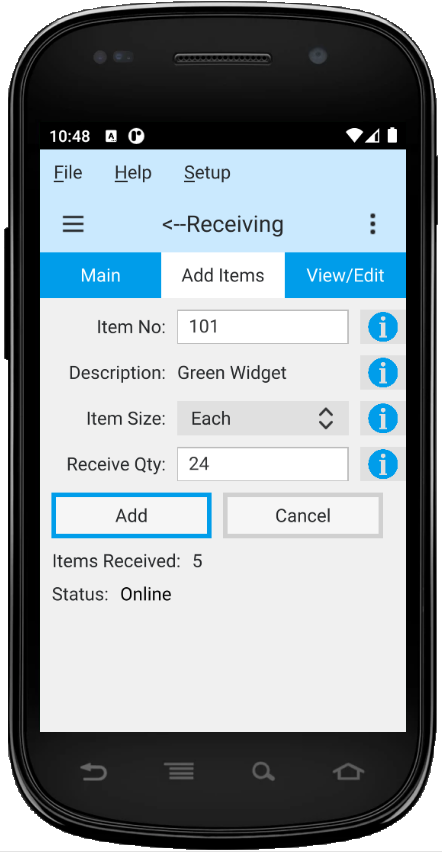
Scan or enter the number for the item to be received.
The item description is added when the item number is entered.
Defaults to the item's sell size. Change if required by clicking on the combobox and selecting a size.
Enter the quantity of the item received.
Click on the "Add" button to add the item to the receiving.
Click on the "Cancel" button cancel the current entry.
This section is where you view and edit items in your receiving. Displayed is the item description, the item size and the quantity received. You can edit the size or the quantity received. You can delete a specific line or the last line entered to the receiving.

After the receiving is saved to a packing slip you can view your slip in your Quasar Client. For more information on packing slips and posting them to a vendor invoice clicking here