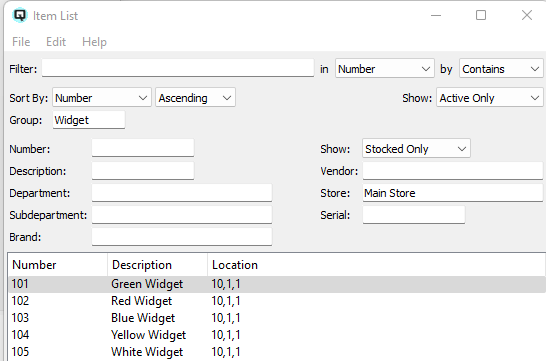QuasarReach Set Locations | DocumentationTable of Contents |

The set locations function is used to sequentially scan items and link them to the appropriate locations.
As displayed above, this section is to set the general information to set locations and to save or cancel the item location list.
A brief description of the set locations.
The current date.
The current store.
Click on the "Save Location Settings" button to save your location settings to the server.
Click on the "Cancel" button to cancel your set locations and delete all linked locations defined.
This section is where you add items to your set locations list.
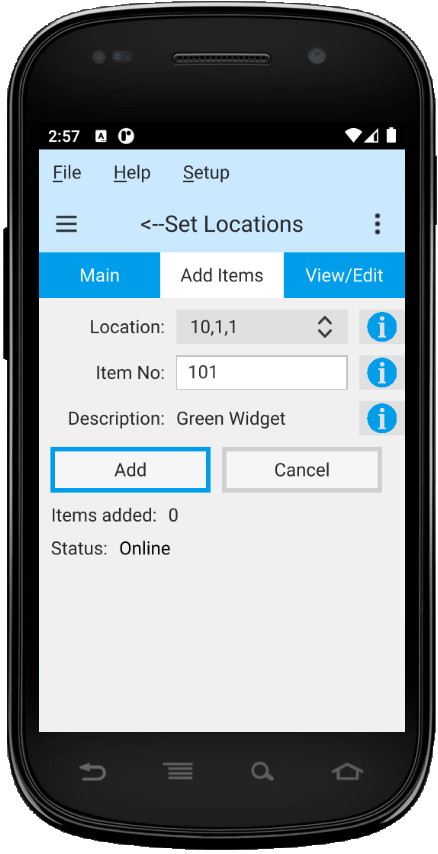
Select the location from the combo box to link to the item.
Scan or enter the number for the item to link to the location.
The item description is added when the item number is entered.
Click on the "Add" button to add the item to the set location list.
Click on the "Cancel" button cancel the current entry.
This section is where you view and edit items in your set location list. Displayed is the item description and the location it will be linked to. You can delete a specific line or the last line entered to the set location list.
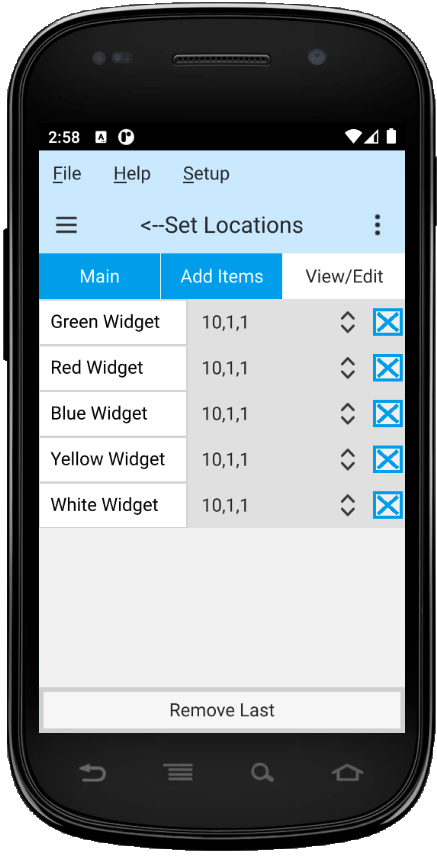
After the set locations are saved you can view the location in the item master. For more information on setting locations in the item master screen click here