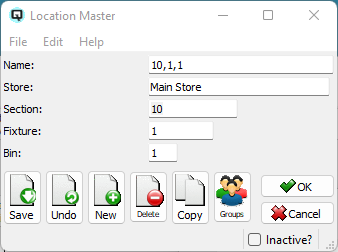QuasarReach Create Locations | DocumentationTable of Contents |
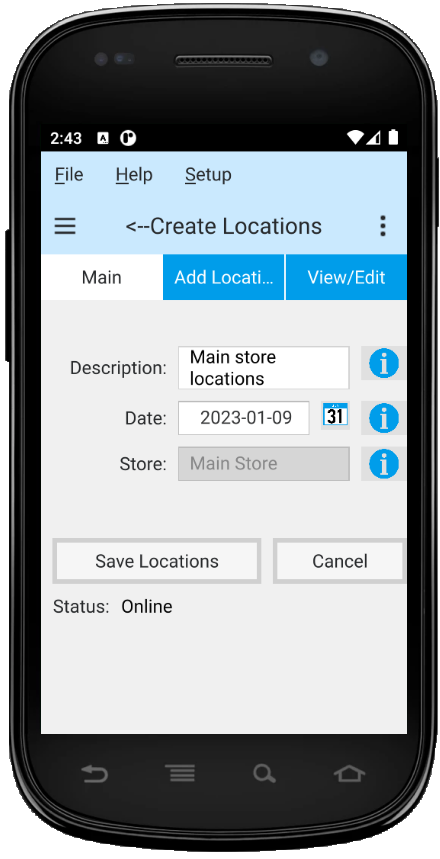
The create locations function is designed to significantly speed up the entry of locations. The user can traverse their facility in a sequential manner and create their locations. After locations are created, each item can be linked to a location. Reporting, physical counts and order picking can be done by location. As an example, a staff member picking an order, can walk up and down an aisle and pick items in a sequential order, vastly decreasing the picking time required.
As displayed above, this section is to set the general information to create locations and to save the locations or cancel the creation.
A brief description of the location list.
The current date.
The current store.
Click on the "Save Locations" button to save your locations to the server.
Click on the "Cancel" button to cancel your location list and delete all locations defined.
This section is where you add locations to the location list.
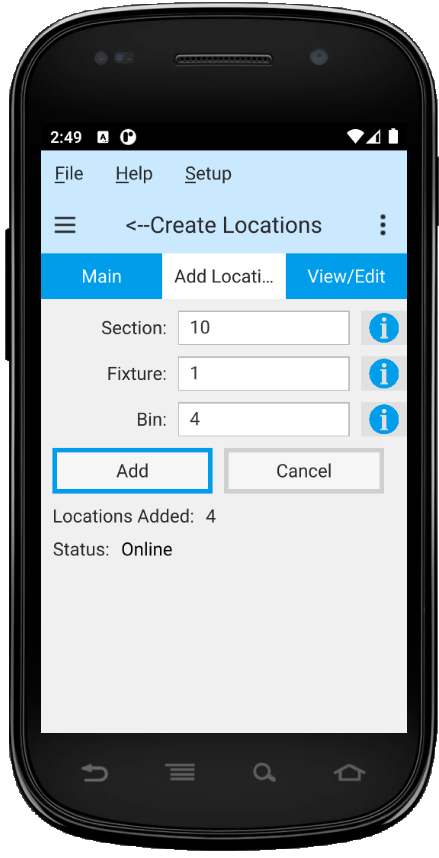
Enter the "Section" for the location.
Enter the "Fixture" for the location.
Enter the "Bin" for the location.
Click on the "Add" button to add the location to the location list.
Click on the "Cancel" button cancel the current entry.
This section is where you view and edit your location list. Displayed is the section, the fixture and the bin. You can edit each as required. You can also delete a specific location line or delete the last location entered.

After the locations are saved to the server you can view them in your Quasar Client. For more information on locations click here