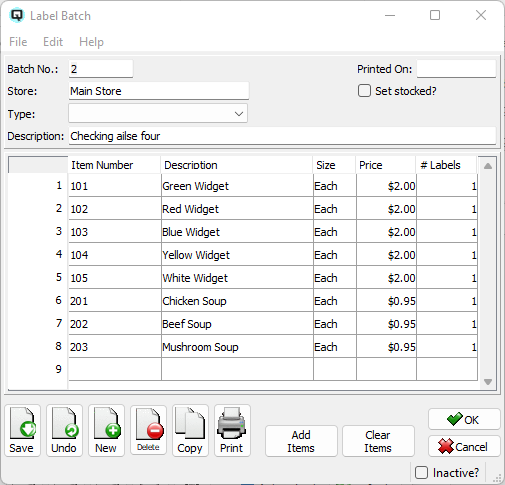QuasarReach Label Batch | DocumentationTable of Contents |

The label batch function is used to scan the items on your shelf and to verify the price on the shelf matches that in your system. If the price is incorrect or if the shelf label is getting worn add the item to the batch so that a new shelf label can be printed. Else, cancel and scan another item. A label batch, once saved, can be viewed in your Quasar Client and your new labels printed.
As displayed above, this section is to set the general information for the label batch and to save or cancel the batch.
The number to be assigned to the label batch. The default is "#". This causes the server to assign the next available label batch sequence number.
A brief description of the label batch.
The current date.
The current store.
Click on the "Save Label Batch" button to save your batch to the server.
Click on the "Cancel" button to cancel your batch and delete all labels defined.
This section is where you add items to the label batch.
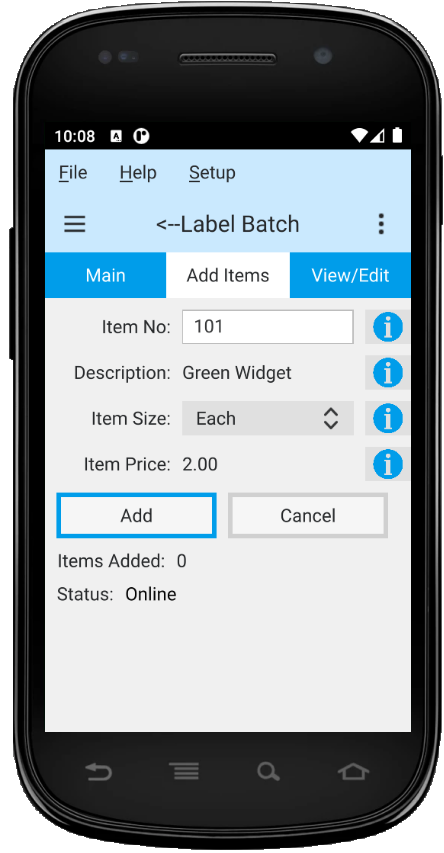
Scan or enter the number for the item to verify.
The item description is added when the item number is entered.
Defaults to the item's sell size. Change if required by clicking on the combobox and selecting a size.
The system's regular price is displayed.
Click on the "Add" button to add the item to the batch.
Click on the "Cancel" button cancel the current entry.
This section is where you view and edit items in your batch. Displayed is the item description, the item size and the system price. You can delete a specific line or the last line entered to the batch.

After the label batch is saved you can view your batch in your Quasar Client. For more information on printing labels click here