Import Orders | DocumentationTable of Contents |
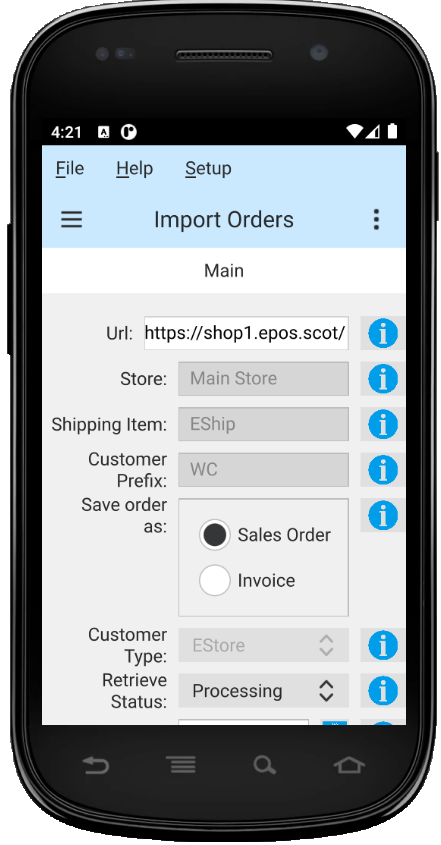
Use this function to import the orders from your web store into Quasar. After importing orders you can use the 'Pick Orders' function to pick the order.
The route URL of your web store. Always end with a '/'. Set in 'Web Store Config'.
Current store is displayed.
Orders imported from the web store include shipping. To accomodate this a 'shipping item' must be created. This item will be added to an imported order and the price will be set at the shipping amount. Set in 'Web Store Config'.
Customers that do not exist in Quasar will be created automatically when orders are imported. In order to quickly differentiate between in store customers and web customers you can add a prefix to the customer numbers assigned from the order. Set in 'Web Store Config'.
Select 'Sales Order' to import the web orders as Quasar sales orders. Select 'Invoice' to import the web orders as Quasar customer invoices.
As customers are created for imported orders the defaults will be selected from the customer type set here. Set in 'Web Store Config'.
Select the 'order status' to import. For example, import all orders that have a 'processing' status. Imported orders will be set to the 'exported' status.
Select the date range to import. If left blank all orders up to the 'To' date will be imported.
Select the date range to import. If left blank all orders from the 'From' date up to the current date will be imported.
Click on the 'Import Orders' button to import orders from your web store and import them into Quasar.
Click on the "Cancel" button to cancel your import.