Import Items | DocumentationTable of Contents |
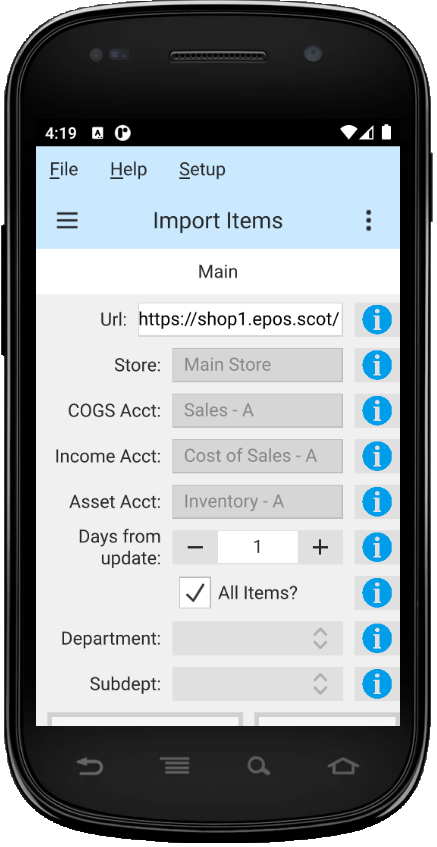
Use this function to import the items from your web store into Quasar. Import items after you have imported the categories so the items will be nested in their appropriate departments an subdepartments.
The route URL of your web store. Always end with a '/'. Set in web config.
Current store is displayed.
The cost of goods sold account that will be used as the default for items imported from your web store.
The income account that will be used as the default for items imported from your web store.
The asset account that will be used as the default for items imported from your web store.
Select only items that have been updated, created or modified since your last import.
Toggle on or off. Toggle on to import all valid items. Toggle off to select items to import.
Select a department to import from the combo box.
Select a subdepartment to import from the combo box.
Click on the 'Import Items' button to import items from your web store and import them into Quasar.
Click on the "Cancel" button to cancel your import.