Export Items | DocumentationTable of Contents |
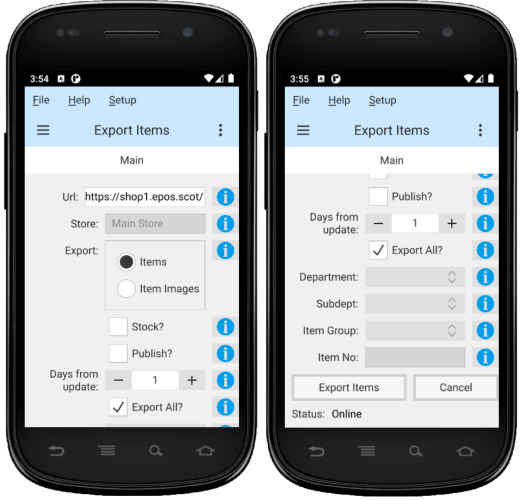
The export items function is used to export items from Quasar and import those items to your web store. Export all items, a department, a subdepartment, an item group or a single item.
The route URL of your web store. Always end with a '/'. Set in web config.
Current store is displayed.
Select to export items or item images.
Toggle on or off. Toggle on if you will manage stock on your web store site.
Toggle on or off. Toggle on if the items exported will be published immediately upon importing. Toggle off to set imported items to pending.
To reduce network flow send only the items that have been edited or created in the last X number of days. Set to '0' to import items created at any time.
Toggle on or off. Toggle on to export all valid items. Toggle off to select items to export.
Select a department to export from the combo box.
Select a subdepartment to export from the combo box.
Select an item group to export from the combo box.
Enter a single item to export from the combo box.
Click on the 'Export Items' button to export the selected items and send them to your stores web site.
Click on the "Cancel" button to cancel the current export.