QuasarReach Restock Shelf | DocumentationTable of Contents |
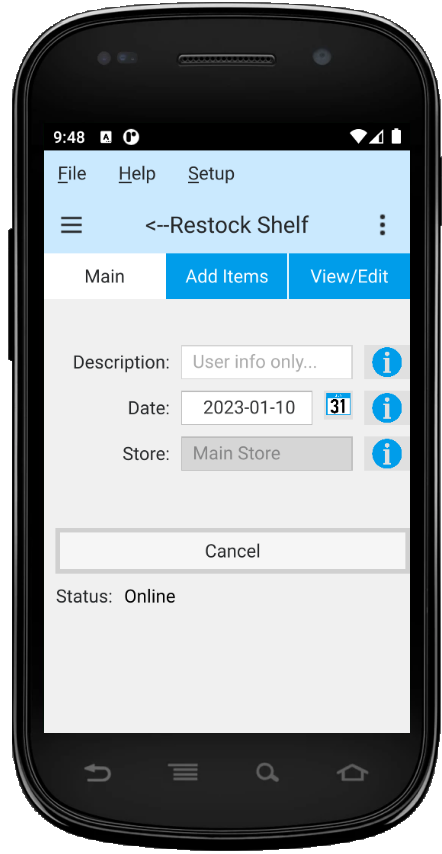
The restock function is is a tool to assist the shelf restocking team to select items from the warehouse to restock the shelves. From an aisle an employee will note an item running low on a shelf. They can scan the item or shelf label and view the onhand quantity of the item. They can then enter the quantity to be brought from the warehouse. From the list created they can pick the items and stock the shelves.
As displayed above, this section is to set the general information for the shelf restock and cancel the restocking.
A brief description of the restocking task. This is for user info only.
The current date.
The current store.
Click on the "Cancel" button to cancel your restocking and delete all restock items.
This section is where you add items to restock.
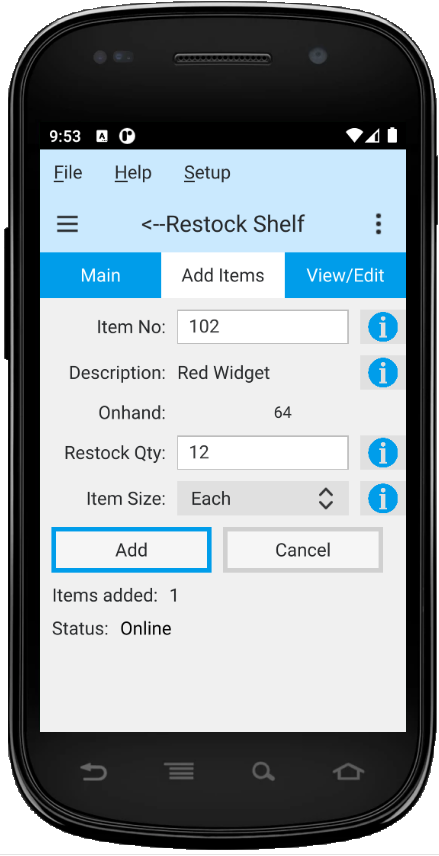
Scan or enter the number to restock.
The item description is added when the item number is entered.
The current onhand quantity is displayed.
Using the onhand information enter the quantity of the item required to fill the shelf.
Defaults to the item's sell size. Change if required by clicking on the combo box and selecting a size.
Click on the "Add" button to add the item to your restock list.
Click on the "Cancel" button cancel the current entry.
This section is where you view your restock list. Displayed is the item description, the restock quantity and the size. You can edit a restock quantity or change the size as may be required. You can also delete a specific line count or delete the last item counted. As the shelves are restocked delete the items from the list.
