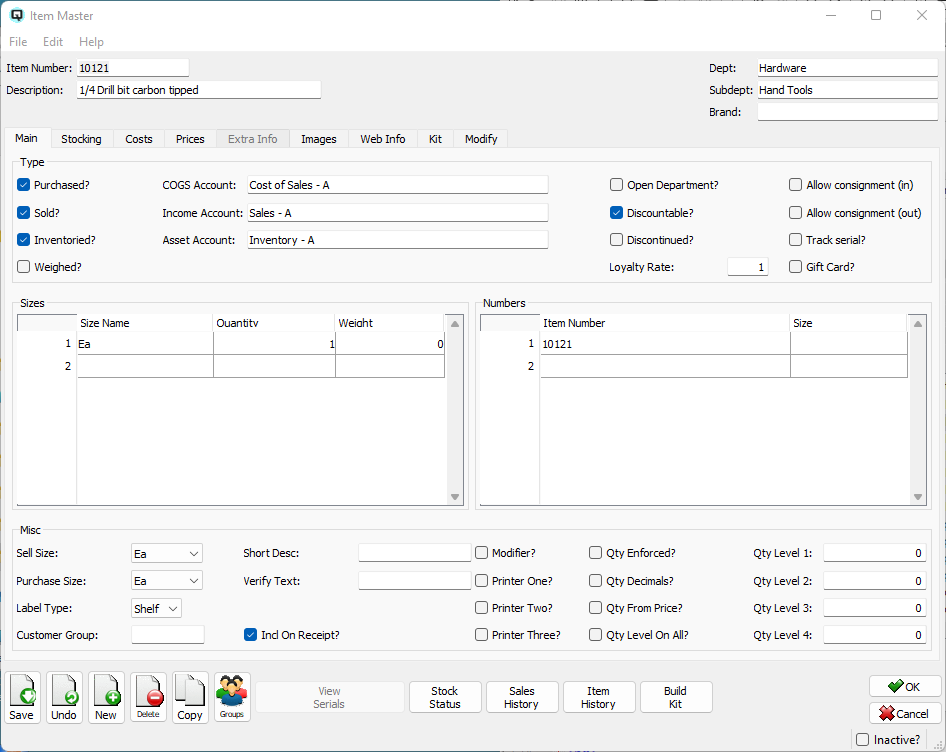QuasarReach Create Items | DocumentationTable of Contents |

The create items function is designed to significantly speed up the entry of items. The function utilizes the default data defined in the subdepartments so you do not have to enter it in each item.
As displayed above, this section is to set the general information to create items and to save the items or cancel the creation list.
A brief description of the new item list.
The current date.
The current store.
Click on the "Save Items" button to save your items to the server.
Click on the "Cancel" button to cancel your item list and delete all items defined.
This section is where you add items to the item list.
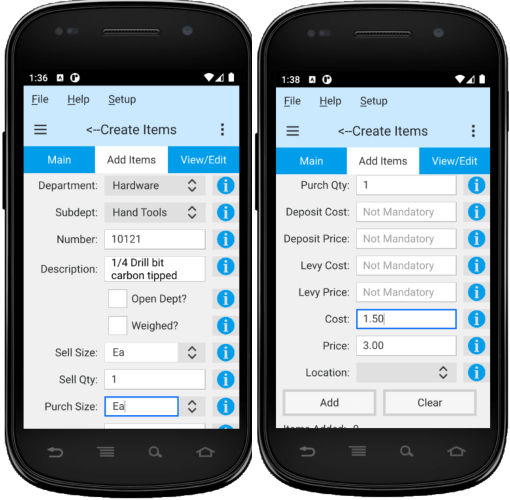
Enter a short description for the item.
From the combo box select the department the item will be linked to.
From the combo box select the subdepartment the item will be linked to.
Enter or scan the number for the new item
Toggle on or off. Toggle on if the item will be an open department.
Toggle on or off. Toggle on if the item will be weighed when sold.
Enter the default sell size of the new item.
Enter the qty of the default sell size.
Enter the default purchase size of the new item.
Enter the qty of the default purchase size.
Enter the deposit cost linked to the default purchase size.
Enter the deposit price linked to the default sell size.
Enter the levy cost for the default purchase size.
Enter the levy price for the default sell size.
Enter the cost of the default purchase size.
Enter the price of the default sell size.
Select the location to be linked to the item from the combo box.
Click on the "Add" button to add the item to the new item list.
Click on the "Cancel" button cancel the current entry.
This section is where you view and edit your new item list. Displayed is the item number and description of the new items. You can edit the item description. You can also delete a specific item line or delete the last item entered.
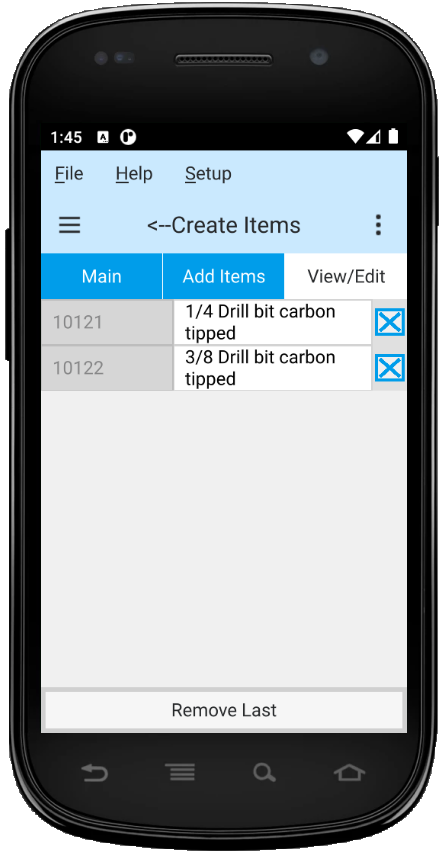
After the items are saved to the server you can view them in your Quasar Client. For more information on items click here