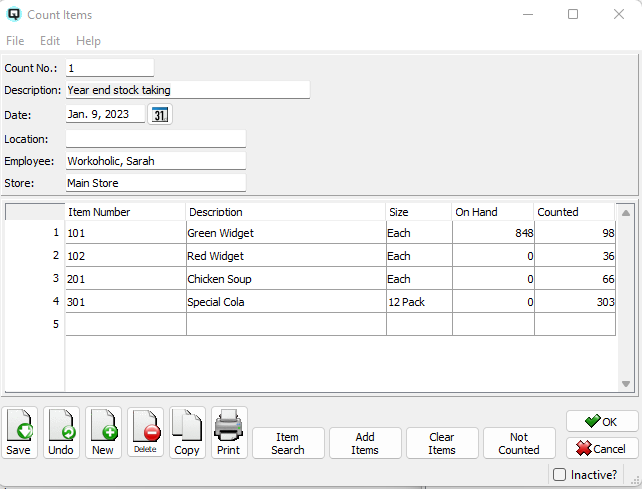QuasarReach Count | DocumentationTable of Contents |
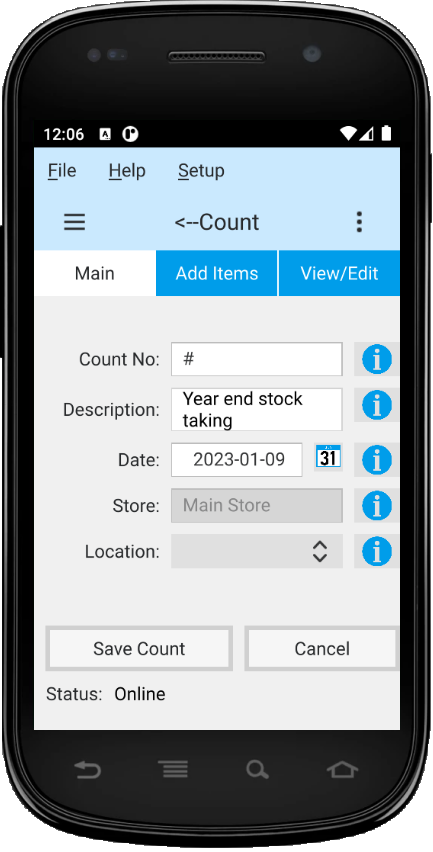
The count function is used to take physical inventory. A count, when saved from QuasarReach, creates a count that can be viewed and processed in your Quasar Client. Some key features include:
Multiple counters can create counts limited only by your number of mobile devices.
Counts are to be conducted in a structured manner. The same item may be counted in multiple locations and on multiple counts. The processing function in your Quasar Client adds the items together.
Items can be counted by size. For example, if the case quantity of an item is 12. You can count 1 case or 12 eaches.
As displayed above, this section is to set the general information for the count and to save or cancel the count.
The number to be assigned to the count. The default is "#". This causes the server to assign the next available count sequence number.
A brief description of the count.
The current date.
The current store.
The current location. Add a location only if you are counting just the item/items in one location.
Click on the "Save Count" button to save your count to the server.
Click on the "Cancel" button to cancel your count and delete all counted items.
This section is where you add items to the count.
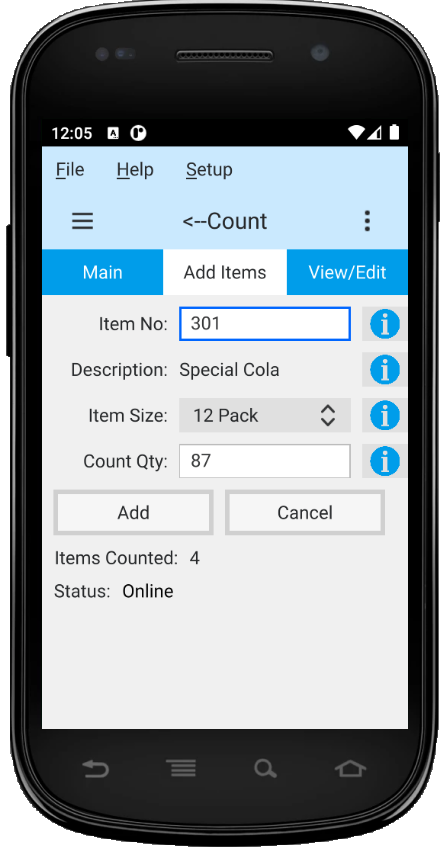
Scan or enter the number for the item to count.
The item description is added when the item number is entered.
Defaults to the item's sell size. Change if required by clicking on the combobox and selecting a size.
Enter the number of units counted.
Click on the "Add" button to add the item to the count.
Click on the "Cancel" button cancel the current entry.
This section is where you view and edit your count. Displayed is the item description, the count quantity and the size. You can edit a count quantity or change the size as may be required. You can also delete a specific line count or delete the last item counted.
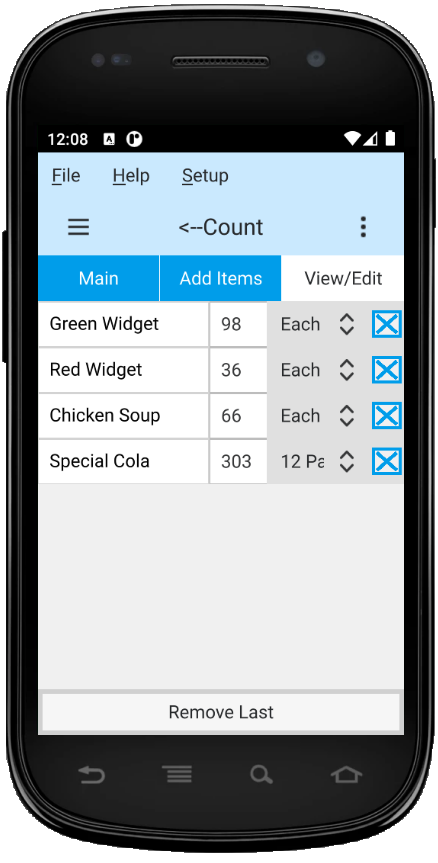
After the count is saved you can view your count in your Quasar Client. For more information on the count process click here