To Do List | DocumentationTable of Contents |
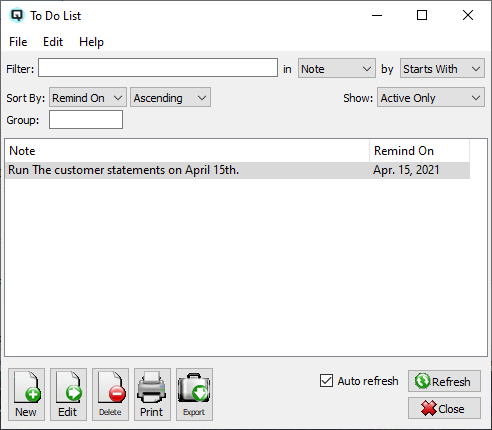
The to do list displays a complete list of things that must be done and the date they must be done by. New todo notes may created and existing todo notes may be viewed and edited.

Use the filtering section to determine exactly what tasks you wish to view and how you wish to sort them on the list.
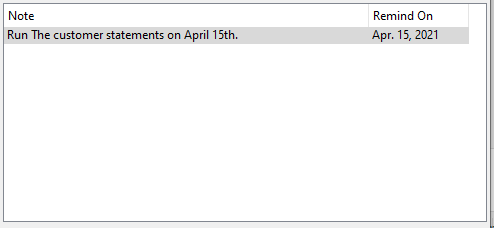
The date you are reminded to do the task.
The description of the todo note. Actually this taken from the very first line of the todo note. Therefore, it is important to enter a good description as the first part of your todo note. NOTE: - For each workstation you can change the default columns that are displayed on the list. Click on "File" at the top of the list screen. From the drop down menu select "Configure...". Use the list configuration screen to configure the columns to view on your list.
You can choose to update or refresh the data in the list automatically, as it is changed, or alternatively, you can choose to have the data refresh only when you click on the "Refresh" button. If speed is not an issue, you will probably choose to always auto refresh. Toggle on to auto refresh. Toggle off to refresh only on command.