Tender Adjustment | DocumentationTable of Contents |
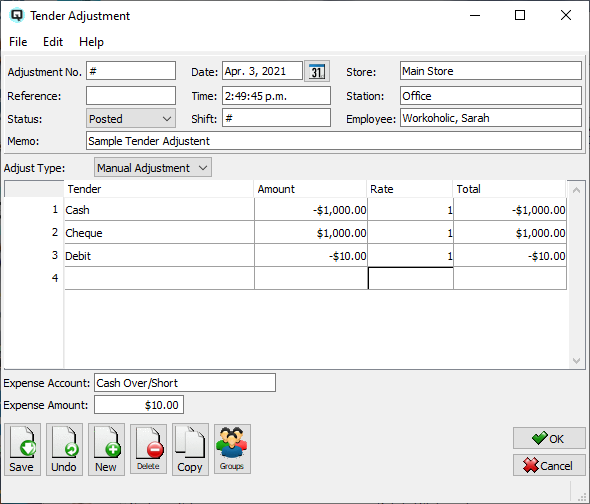
Most tender adjustments are created automatically by Quasar to correct tendering errors, to post tendering overage and shortages to an expense account, and to post movement of funds to bank accounts. As tender adjustments may be viewed or created manually following is an explanation of the attributes in the tender adjustment screen.
The adjustment number is incremented by Quasar. This may be changed by the user. If the adjustment number entered is the same as an existing number then a warning message will be displayed.
A number that references the tender adjustment.
The status of the tender adjustment.
The default status. Set to "Posted" to post the transaction to the general ledger.
Set to "Suspended" if the tender adjustment is not yet posted to the general ledger.
The tender adjustment is voided or inactive.
The date for the tender adjustment. The date determines the accounting period in which the tender adjustment will be posted.
The time that the tender adjustment is created.
The shift that the tender adjustment is linked to through a shift close.
The store in which the tender adjustment was created.
The station (work station) on which the tender adjustment is created.
The employee creating the tender adjustment.
Defines the tender adjustment.
Select manual adjustment if you are creating a tender adjustment manually.
- Quasar will set the adjustment type to bank deposit if the adjustment is for an automatic bank deposit during tender reconciliation. If creating a bank deposit manually then set the type to bank deposit.
- Quasar will set the adjustment type to over/short when creating an automatic over/short adjustment during tender reconciliation.
The name of the tender.
The amount of each tender.
The foreign exchange conversion rate for the tender.
The total amount of the tender.
Enter an expense amount to post a tendering expense. If the expense amount is zero, no expense account is necessary.
The amount of an expense being posted.
Toggle on or off. Toggle on to void the transaction. Toggle off to reinstate the transaction.