Task List | DocumentationTable of Contents |
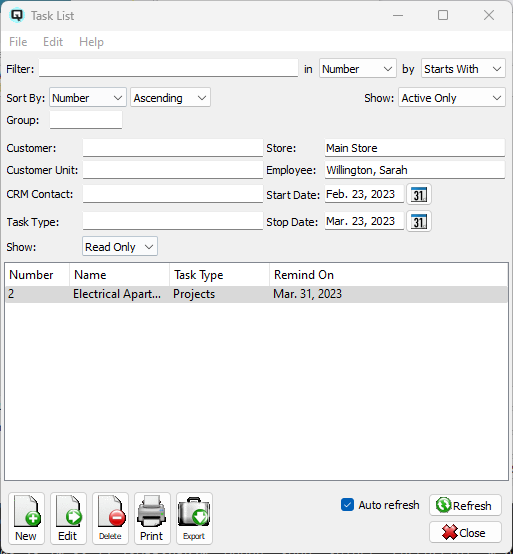
The task list displays a complete list of tasks that must be done and the date they must be done by. New tasks may created and assigned. Existing tasks may be viewed and edited.
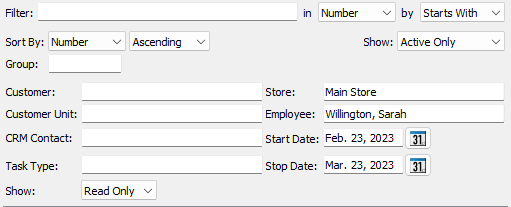
Use the filtering section to determine exactly what tasks you wish to view and how you wish to sort them on the list.
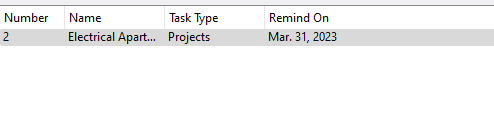
The number of the task.
The nuame of the task.
The type of task to be completed.
The date you are reminded to do the task. <
NOTE: - For each workstation you can change the default columns that are displayed on the list. Click on "File" at the top of the list screen. From the drop down menu select "Configure...". Use the list configuration screen to configure the columns to view on your list.
You can choose to update or refresh the data in the list automatically, as it is changed, or alternatively, you can choose to have the data refresh only when you click on the "Refresh" button. If speed is not an issue, you will probably choose to always auto refresh. Toggle on to auto refresh. Toggle off to refresh only on command.