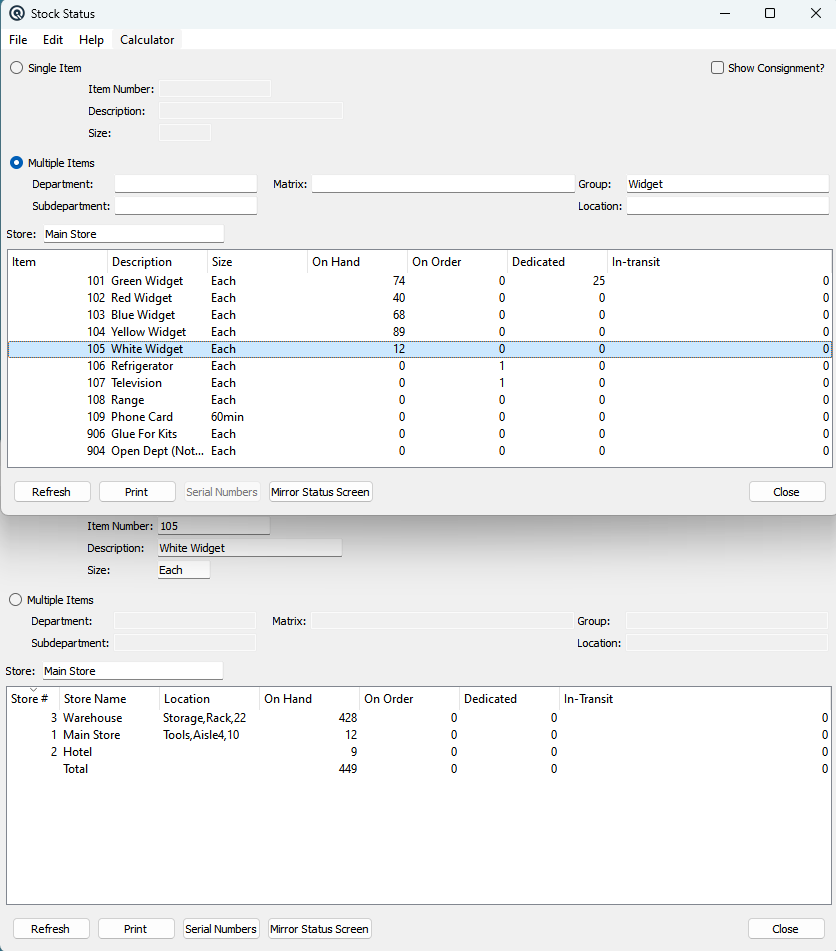Stock Status | DocumentationTable of Contents |

The stock status report shows the on hand and on order quantities for an item by store.
Toggle on single item to define the item and size to view.
Enter the item number to view.
The description of the item.
Select the size of the item to view. Note - the recommended selection for items that are purchased in one size and sold in another is "All Sizes". Quasar combines purchases, sales and adjustments of all sizes to arrive at the stock on hand.
If you sell stock on consignmement you can view the consign status.
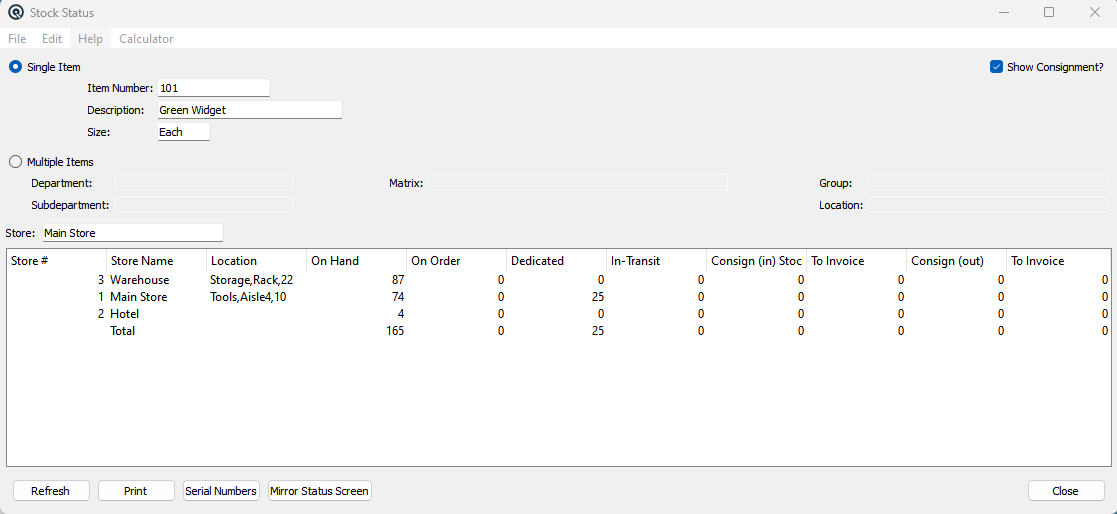
Toggle on multiple items to define multiple items to view.
Enter the department to view.
Enter the subdepartment to view.
Enter the group to view.
Enter the location to view.
Enter the store to view.
The store number comtaing the stock you are viewing.
The store name comtaing the stock you are viewing.
The stocking location of the item in the store.
The on hand quantity for the store.
The on order quantity for the store.
Stock quantity that has been dedicated to a customer in a customer sales order.
The stock quantity that has been shipped via a stock transfer but has not yet been received.
The stock quantity received via a consinment in.
The amount of stock from a consign in that has been sold and needs to be invoiced.
The stock quantity sent out on a consignment out.
The stock quantity to be invoiced on a consignment out.
Clicking on refresh will refresh the data on the screen to match the current selection criteria.
Click on the "Serial Numbers" button to view the serial numbers for the items being viewed.
When viewing multiple items for multiple stores the mirror stock status screen allows you to view the onhand of each item in each store by highlighting the item on your main stock status screen,