Packing Slip Master | DocumentationTable of Contents |
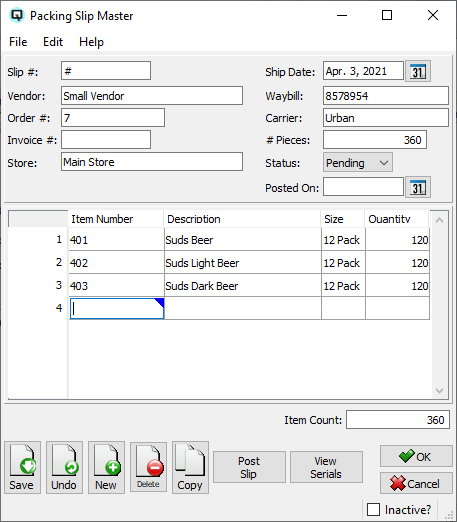
Use the receive items window to record a list of items received. The receive items window provides a mechanism to track the receipt of items and later record them as a bill using the vendor invoice window.
The card id for the vendor.
Quasar automatically assigns the next available slip number. Most users will elect to enter the vendors actual packing slip number.
The purchase order number for the products being received. Multiple order numbers can be entered separated by a comma(no spaces).
Enter the vendors invoice number for the products being received.
The store where the products or services were received.
The date the product was shipped from the supplier.
The freight waybill number for the shipment.
The carrier delivering the items.
The number of pieces (cartons) received in the shipment.
The the packing slip is pending if it has not yet been received.
The packing slip is in received status if it has been received but has not yet been posted to a vendor invoice.
The packing slip is changed to the posted status once it has been posted to a vendor invoice.
The date that the packing slip is posted.
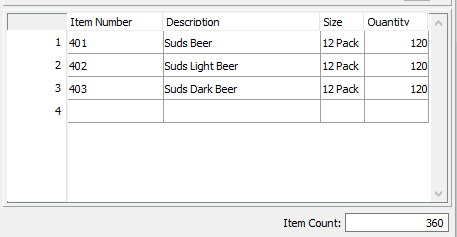
Enter the items, size and quantity of items received.
The item number of the item received.
The description of the item received.
The size of the item received.
- The quantity of units (size) received.
Click on the post button to post the packing slip and create a vendor invoice. If a vendor invoice with the same number already exists, then the items on the packing slip will be added to that invoice. If no matching invoice number exists, then a new vendor invoice will be created.
Toggle on or off. Toggle on if the packing slip is no longer active. Toggle off to make the packing slip active again.