Security Type Master | DocumentationTable of Contents |
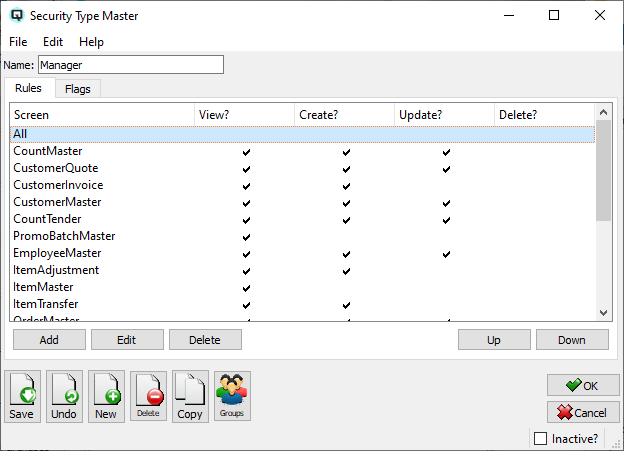
The security type master window is used to create security records that control the individual users access to company data. You can link a user to a specific security type which will control that users access to create, view, edit and delete records. In setting the security rules it is important to set the default setting first. For example, if the user will be allowed to create and view most screens then
The name given to the security type.

The rules table will include all screens that have been given special security rules. Rules can be added, edited and deleted. Rules can also be moved up or down in the list of rules. If two rules overlap, the last rule takes priority.
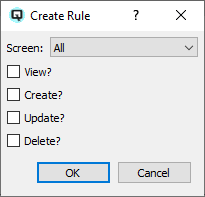
To create a new rule click on the "Add" button at the bottom of the window. When adding rules it is important to set the default setting first. For example, if the user will be allowed to create and view most screens then, from the drop down menu, set the screen "All" with the create and view rule turned on. Once you have set your defaults for the security type, you can set specific rules screen by screen. There are four rules that may be defined for screens.
Toggle on or off. Toggle on to allow the user to view a record in the screen.
Toggle on or off. Toggle on to allow the user to create a record using the screen.
Toggle on or off. Toggle on to allow the user to edit a record using the screen.
- Toggle on or off. Toggle on to allow the user to delete a record using the screen.
Click on the "Edit" button to edit an existing security rule.
Click on the "Delete" button to delete an existing security rule.
Click on the "Up" button to move an existing rule up in the hierarchy.
Click on the "Down" button to move an existing rule down in the hierarchy.
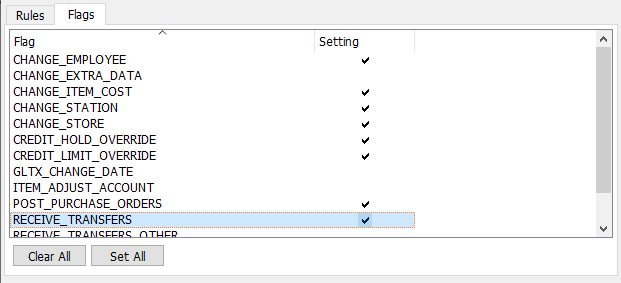
The flags area defines if a user can change the default:
Toggle on or off. Toggle on to allow the user to assign tasks to employees other then themself.
Toggle on or off. Toggle on to allow the user to change the default employee.
Toggle on or off. Toggle on to allow the user to create new extra data types, delete data types or change the name of data types. A change to extra data types affects every record. For example, if you were collecting the contract number for each invoice deleting the extra data "Contract Number" would delete that data type, along with the values, for all invoices. This security flag does not prevent the user from viewing existing extra data or editing the data values.
Toggle on or off. Toggle on to allow the user to change the cost of an item in the item adjustment screen.
Toggle on or off. Toggle on to allow the user to change the tax of an item on a customer invoice.
Toggle on or off. Toggle on to allow the user to change the default station.
Toggle on or off. Toggle on to allow the user to change the default store.
Toggle on or off. Toggle on to allow the user to override the credit hold in the customer invoice screen.
Toggle on or off. Toggle on to allow the user to override the credit limit in the customer invoice screen.
Toggle on or off. Toggle on to allow the user to edit jobs that have been assigned to other employees.
Toggle on or off. Toggle on to allow the user to change the date in transactions.
Toggle on or off. Toggle on to hide account information from the user in the 'Inqiry Screen'.
Toggle on or off. Toggle on to hide customer information from the user in the 'Inqiry Screen'.
Toggle on or off. Toggle on to hide item information from the user in the 'Inqiry Screen'
Toggle on or off. Toggle on to hide vendor information from the user in the 'Inqiry Screen'.
Toggle on or off. Toggle on to allow the user to change the ledger account in an item adjustment.
Toggle on or off. Toggle on to allow the user to post a purchase order.
Toggle on or off. Toggle on to allow a user to receive transfers. In order to receive any transfers at all this must be toggled on.
Toggle on or off. Toggle on to allow a user to receive transfers for stores other than the store in which they are working.
Toggle on or off. Toggle on to allow the user to change the selling price in a quote, order or customer invoice.
Toggle on or off. Toggle off to set the security type to inactive. Toggle on to re-set the security type to active.