Recurring List | DocumentationTable of Contents |

The recurring list provides a list of all transactions that will recur. You can set a transaction to recur daily, weekly, bi-weekly, semi-monthly, monthly, quarterly, semi-annually, annually or on demand.

Use the filtering section to determine exactly what recurring transactions you wish to view and how you wish to sort them on the list.
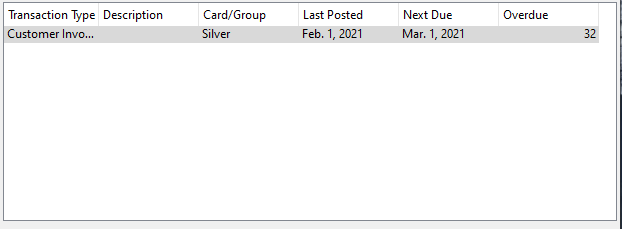
The recurring type is displayed.
Designates that the recurring transaction is a customer invoice.
Designates that the recurring entry is a basic journal entry.
Designates that the recurring entry is a cheque.
Designates that the recurring entry is a vendor invoice.
Designates that the recurring entry is a vendor payment.
The description of the recurring transaction.
The name of the card or group affected if indeed a card or group is affected by this recurring transaction.
The last date that the recurring transaction was posted.
The next date that the recurring transaction is due to be posted.
The number of days the the recurring transaction is overdue by. A positive number denotes days overdue. A negative number denotes days until the next posting date.
NOTE: - For each workstation you can change the default columns that are displayed on the list. Click on "File" at the top of the list screen. From the drop down menu select "Configure...". Use the list configuration screen to configure the columns to view on your list.
You can choose to update or refresh the data in the list automatically, as it is changed, or alternatively, you can choose to have the data refresh only when you click on the "Refresh" button. If speed is not an issue, you will probably choose to always auto refresh. Toggle on to auto refresh. Toggle off to refresh only on command.