Quote List | DocumentationTable of Contents |
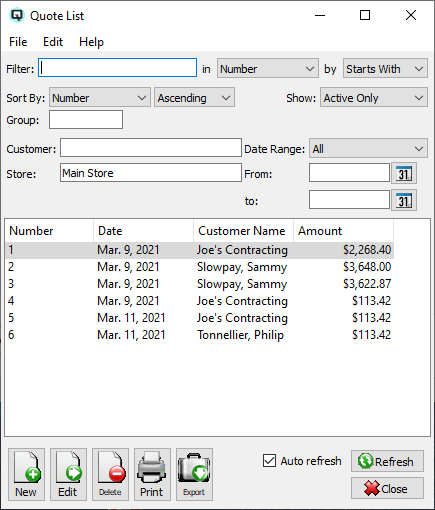
The quote list displays the complete list of customer quotations. New quotations may be created and existing quotations may be viewed and edited. All customer quotes can be quickly turned into a customer invoice. The quote list may be sorted by any of the headers in the table.
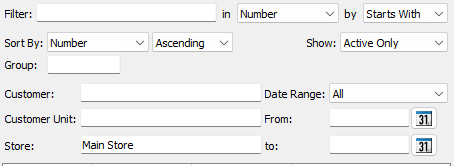
Use the filtering section to determine exactly what quotes you wish to view and how you wish to sort them on the list.
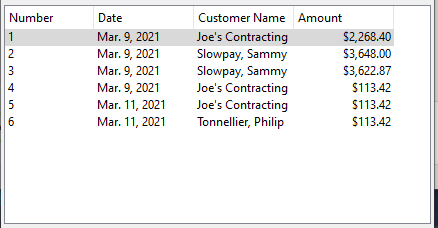
The identification number of the quote.
The date the quote was created.
The customer the quote was created for.
The customer unit the quote was linked to.
The total amount of the quote.
NOTE: For each workstation you can change the default columns that are displayed on the list. Click on "File" at the top of the list screen. From the drop down menu select "Configure...". Use the list configuration screen to configure the columns to view on your list.
You can choose to update or refresh the data in the list automatically, as it is changed, or alternatively, you can choose to have the data refresh only when you click on the "Refresh" button. If speed is not an issue, you will probably choose to always auto refresh. Toggle on to auto refresh. Toggle off to refresh only on command.