Personal List | DocumentationTable of Contents |
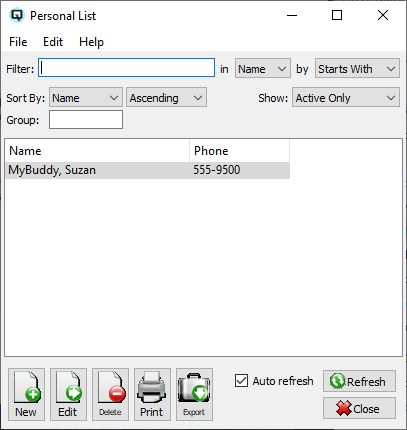
The personal list displays the various personal contacts that have been created.
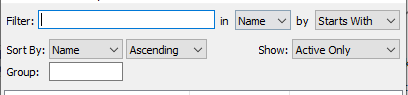
Use the filtering section to determine exactly what personal contacts you wish to view and how you wish to sort them on the list.
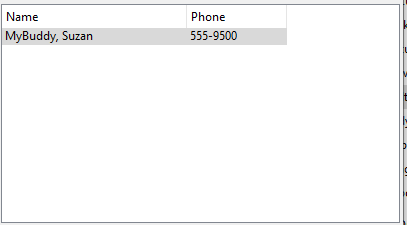
The number for the personal contact.
The name of the personal contact.
The primary phone number of the personal contact.
NOTE: For each workstation you can change the default columns that are displayed on the list. Click on "File" at the top of the list screen. From the drop down menu select "Configure...". Use the list configuration screen to configure the columns to view on your list.
You can choose to update or refresh the data in the list automatically, as it is changed, or alternatively, you can choose to have the data refresh only when you click on the "Refresh" button. If speed is not an issue, you will probably choose to always auto refresh. Toggle on to auto refresh. Toggle off to refresh only on command.