Payout Master | DocumentationTable of Contents |
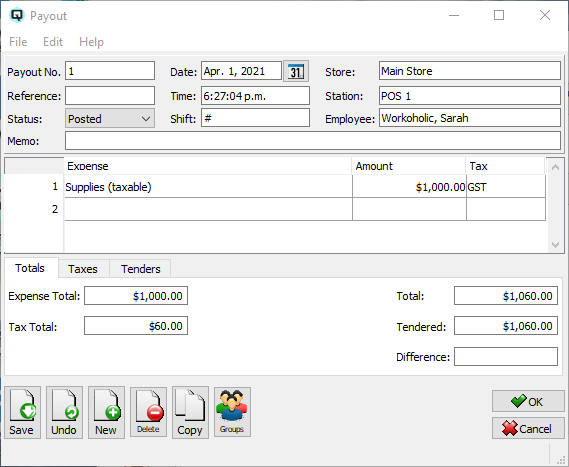
The "Payout Master" is used to pay small expenses with cash.
The payout number is incremented by Quasar. This may be changed by the user. If the payout number entered is the same as an existing number then a warning message will be displayed.
A number that references the payout.
The date for the . The date determines the accounting period in which the payout will be posted.
The time that the payout is created.
The shift that the payout is linked to through a shift close.
Enter the store in which the payout was created.
The station (work station) on which the payout is created.
The employee creating the payout.
Defines the payout.
The expense ledger account that that the payout will be posted to.
The amount of the payout that will be posted to the account.
The id of the tax linked to the payout.
Use the totals tab to review the totals of the payout transaction.
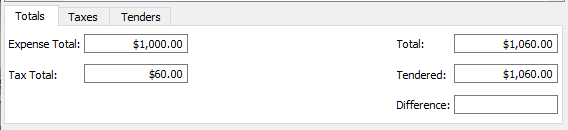
The total amount of all expenses.
The total amount of all taxes on the transaction.
The total amount of the transaction.
The total amount of tenders.
The difference between the tenders and the total. The difference must be zero in order to file the payout transaction.
Click on the taxes tab to view the tax details for the transaction.
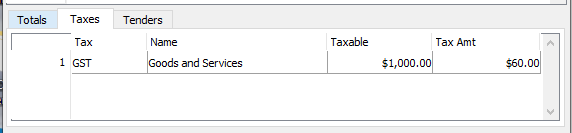
- The identification of the tax.
- The name of the tax.
- The total amount that the tax is calculated on.
- The total amount of the tax.
Click on the tenders tab to enter and view the tender details for the transaction.
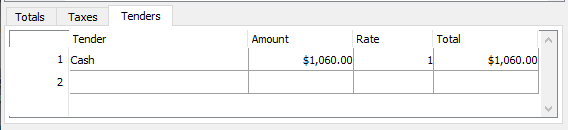
The name of the tender.
The amount of each tender.
The foreign exchange conversion rate for the tender.
The total amount of the tender.
Toggle on or off. Toggle on to set the transaction to inactive. Toggle off to reinstate the transaction.