Patronage Group List | DocumentationTable of Contents |
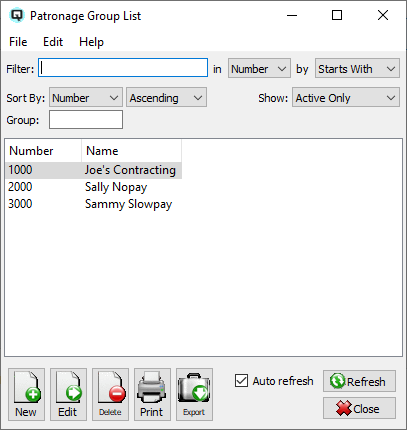
The patronage group list displays a list of patronage groups. Patronage groups are created to link customer accounts for the purpose of allocating patronage.
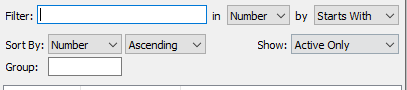
Use the filtering section to determine exactly what patronage groups you wish to view and how you wish to sort them on the list.

The number assigned to patronage groups.
The name of the patronage groups.
NOTE: For each workstation you can change the default columns that are displayed on the list. Click on "File" at the top of the list screen. From the drop down menu select "Configure...". Use the list configuration screen to configure the columns to view on your list.
You can choose to update or refresh the data in the list automatically, as it is changed, or alternatively, you can choose to have the data refresh only when you click on the "Refresh" button. If speed is not an issue, you will probably choose to always auto refresh. Toggle on to auto refresh. Toggle off to refresh only on command.